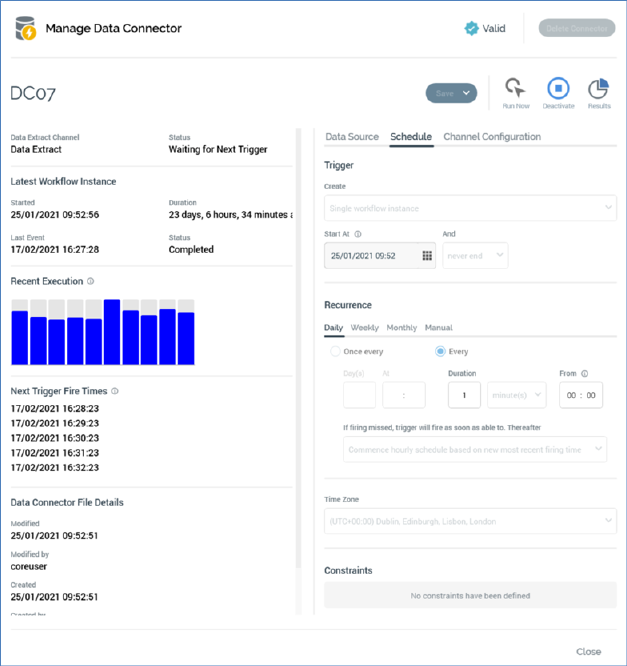
The contents of the Manage Data Connector overlay, which is displayed on invocation of Manage this Data Connector, are as per the Add New Data Connector overlay, with the following differences:
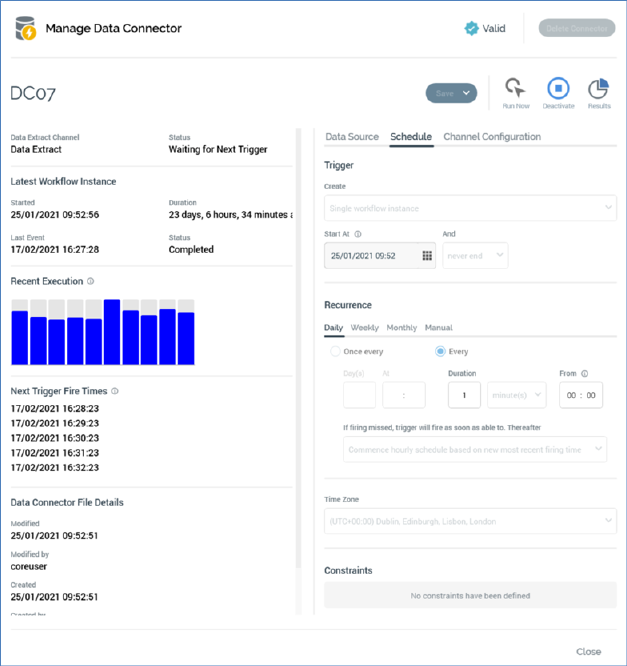
•Delete Connector button: this is displayed to the right of the validation status indicator. It is shown in gray, but becomes red when you hover over it.
The button is enabled when a data connector's status is one of Not Started or Completed. Clicking the button, which is protected by an 'Are You Sure?' dialog, permanently deletes the currently-displayed data connector.
•Save: the button is enabled when unsaved changes are present at the displayed data connector.
•Clone and Save: this option, which is available at a menu accessed from the Save button, is enabled when managing an existing data connector. Clicking the button saves the current data connector as a new data connector, appending '1' to its name. The newly-created data connector's properties are identical to those at the data connector from which it was cloned, and its Status is Not Started.
The following toolbar buttons can be displayed to the right of the Save button:
•Activate: this button is displayed when a data connector's Status is one of Not Started or Completed. Access is protected by the Data Connectors – Execute functional permission. Clicking the button initiates activity within the connector.
•Run Now: this button is displayed when a data connector's Status is Waiting for Trigger. Clicking it immediately executes the data connector's next scheduled execution.
•Deactivate: this button is displayed when a data connector's Status is Waiting for Trigger. It ceases activity within the data connector, and sets its Status to Trigger Deactivated.
•Results: clicking this button displays the data connector's results in the Results Window. For more information, please see that interface's documentation.
A read-only summary section is displayed to the left of the Manage Data Connector overlay. It contains the following:
•'[Channel Name] Channel'
•Status
•Latest Count: the count of records targeted in the data connector's most recent execution.
•Latest Workflow Instance section:
o Started
o Duration
o Last Event
o Status
•Recent Execution: a bar chart shows the relative durations of up to 10 of the most recent instances of the data connector's execution.
•Next Trigger Fire Times: the next 5 times at which the data connector is scheduled to execute are listed.
•Data Connector File Details: these are shown after a data connector has been activated.
o Modified
o Modified by
o Created
o Created by
o Version
You can edit all of a data connector's properties when its Status is Not Started or Completed; otherwise properties are read-only.