
You can create a create a link to a decision scorecard file within a realtime decision. When you do so, you are specifying that the scorecard be treated as a decision criterion; an operator and value are assigned to the linked scorecard, and are used to determine whether the ‘criterion’ is satisfied or otherwise.
Decision Scorecards are documented separately elsewhere in the Realtime Decisions documentation.
•Dragging a decision scorecard file from the Rule Designer toolbox and dropping it onto a realtime decision’s canvas. When you do so, the linked scorecard is presented in read-only mode.
•Selecting the Scorecard option from the Custom section within the menu displayed at invocation of Add New Criterion. When you do so, the linked scorecard is presented in edit mode.
•Pasting in a copied linked scorecard.
When in read-only mode, a decision scorecard appears as follows:

The following are shown:
•Plain text summary of the linked scorecard’s settings.
•Configure: clicking this button places the linked scorecard into edit mode.
•Actions: as shown at a read-only decision criterion.
When in edit mode, the following are displayed:
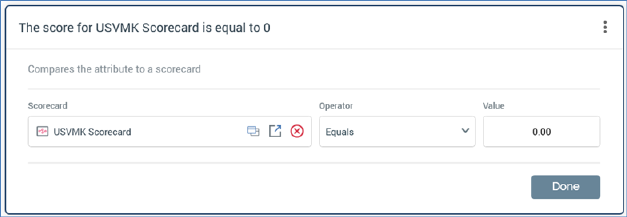
•Textual criterion description.
•‘Set Criterion using…’
•Scorecard: provision of a decision scorecard file is mandatory in this context.
o Open Latest Version
o Pop out
o Clear
•Operator
•Value: numeric
•Done: returns the linked decision scorecard to read-only mode.