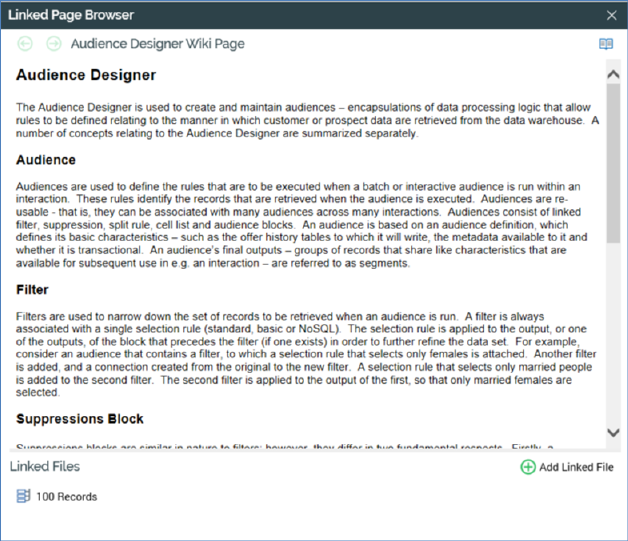
You can display a file’s linked Wiki (or external web) page in the Linked Page Browser.
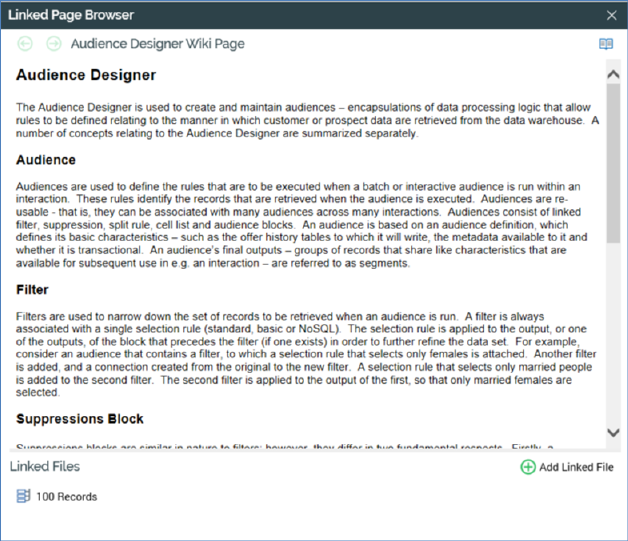
The Browser is accessible from files displayed in the toolbox search tab within RPI designers, or via the Linked Page Options button at the main application toolbar.
The Linked Page Browser is invoked using the Open Linked Page context menu option.
The Browser is displayed as an autonomous dialog, within which the file’s linked Wiki page is shown. The contents of the Browser remain constant, irrespective of the underlying selected context.
You can follow hyperlinks within the Linked Page Browser to both other RPI Wiki pages and external URLs. You can also use back/next functionality.
The Linked Files list, shown at the bottom of the Linked Page Browser, contains a read-only list of all files to which the current Wiki page is linked. A single button - Link a file to this Wiki page – is available at the toolbar displayed above the list of linked files. Invocation of this option displays the ‘Choose a File to link to this Wiki Page’ File System Dialog, within which you can select a file to link to the Wiki page. On return to the Linked Page Browser, the newly-linked file is displayed in appropriate alphabetical order within the Linked Files list. An advisory message is displayed when you attempt to link to a file already linked to the Wiki page. Note that it is not possible to link a Wiki page to itself.
A context menu is shown when right-clicking a file in the Linked Files list:
•View File Information…: displays the linked file’s details in the File Information Dialog.
•Open Latest Version: if supported, opens the linked file in an appropriate designer.
•Remove Linked File: invocation of this option is protected by an ‘Are You Sure?’ dialog and removes the link between the Wiki page and the file.
The Linked Files displays a message if an external web page is shown in the Browser:

In addition, the Link… button is disabled.