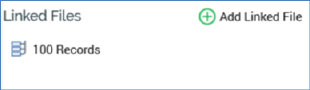
You can link a file to a Wiki page in the File System Dialog. Many files can be linked to a given Wiki page, but a file can only be linked to one Wiki page.
The Linked Files section at the bottom of the Wiki Browser displays a read-only list of all files linked to the current Wiki page, listed alphabetically by filename.
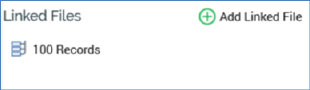
An Add Linked File button is available at the top right of Linked Files. Invocation of this option displays the ‘Choose a File to link to this Wiki Page’ File System Dialog. You can select a file to link to the Wiki page. On returning to the Wiki Browser, the newly-linked file is displayed (in an appropriate alphabetical position) at Linked Files. An advisory message is displayed when you attempt to link to a file that is already linked to a Wiki page. Note that you cannot link a Wiki page to itself.
You can double click a linked file to open it in an appropriate designer (if opening the file type is supported).
A context menu, exposing the following options, is displayed when you right-click a linked file:
•View File Information…: displays the linked file’s details in the File Information Dialog.
•Open Latest Version: if supported, opens the linked file in an appropriate designer.
•Remove Linked File: invocation of this option is protected by an ‘Are You Sure?’ dialog and removes the link between the Wiki page and the file.