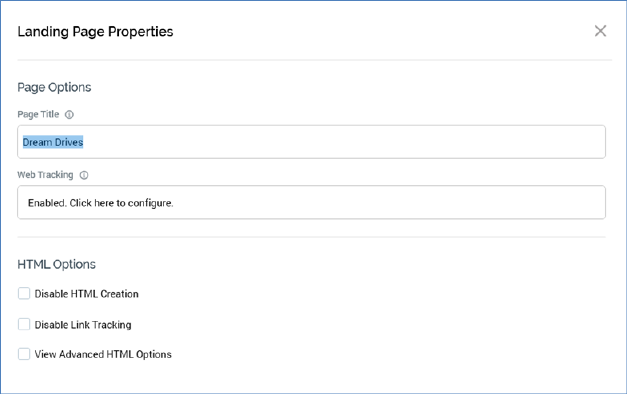
The Landing Page Properties overlay is shown on clicking Properties at the Landing Page Designer toolbar. It is also displayed immediately on creation of a new landing page.
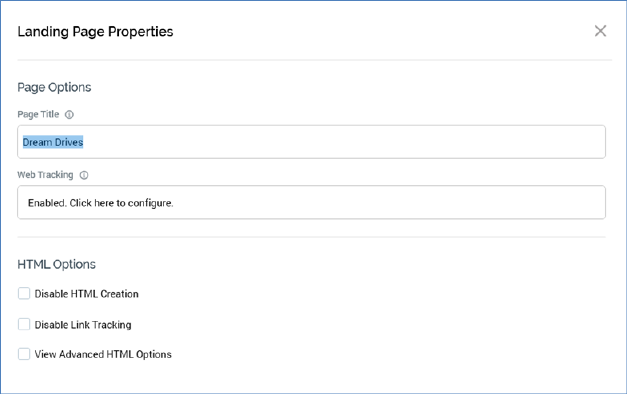
It contains the following:
•Page Options section:
o Title: the title of the landing page, as shown at the browser tab in which the landing page is displayed. Provision of a Title is mandatory, and it can be a maximum length of 100 characters.
o Web tracking: this button allows you to control whether web tracking is to be configured for the landing page.
Web tracking is configured by associating one or more Piwik, web events, generic, Google Analytics and/or Kissmetrics adapters with the landing page (please see the Configuration documentation for full details about web adapters).
§ Attaching a Piwik adapter to a landing page causes script to be added to the page which, in turn, allows visitors (anonymous or directed to the page by an RPI communication) to be tracked at a Piwik dashboard.
§ When a Google Analytics adapter is attached to a landing page, Google Analytics script is added to the landing page when it is published. If an interaction contains an offer that fulfills using an outbound channel to which a Google Analytics adapter has been attached, and the offer contains a link to a landing page to which a Google Analytics adapter has also been attached, Google Analytics results will be made available at the offer (note that this may take a period of time; note also that Google Analytics results are collated by system task Fulfillment state flow count updates).
§ Kissmetrics adapters function in a similar manner to Google Analytics adapters, other than that the collation of metrics is effected by the Kissmetrics external provider, rather than Google.
§ When you attach a Generic web adapter to a landing page, you can consistently apply script declarations to the page’s HTML <HEAD> tag, and the start and end of its <BODY> tag.
§ If you wish to make use of one or more goal smart assets in a landing page, you must associate a web events adapter with the page’s Web tracking property.
When a landing page is yet to be associated with web adapters, the button’s text reads ‘Not enabled. Click here to configure’. Clicking the button displays the Configure Web Tracking dialog:
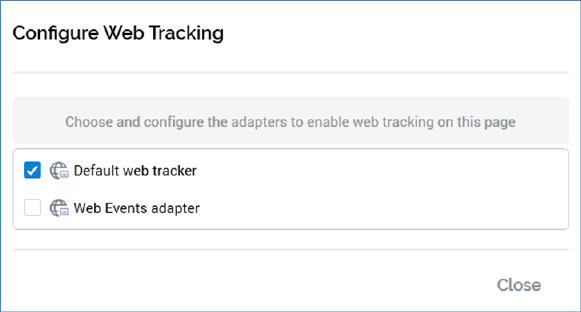
The dialog contains the following:
§ Text: ‘Choose and configure the adapters to enable web tracking on this page’
§ Web adapters: all Piwik, web events, generic, Google Analytics and Kissmetrics adapters configured for the current client are listed. For each, the following are displayed:
§ [Selected checkbox]: unchecked by default; allows you to specify that this adapter should be attached to the landing page. Checking the checkbox displays the Report page name field.
§ [Icon]
§ [Adapter name]
§ Report page name: this optional field is only displayed for Piwik adapters, when selected. It represents the name by which the page will be referred to at the Actions column at the Visitor Log at the Visitor tab within the Piwik dashboard. If not provided, the page's title is used instead.
If no adapters are configured, a message is displayed (‘No adapters that support web tracking are available’).
When configured, the button’s text reads ‘Enabled. Click here to configure’. Clicking it displays the Configure Web Tracking dialog, in which you can make changes to the page’s existing web tracking configuration.
A validation error is raised if you attach more than one web adapter of the same type to a landing page.
•HTML Options section:
o Disable HTML Creation: this checkbox, which is unchecked by default, is only displayed when Page Layout is set to one of HTML template or Raw HTML. When unchecked, the following tags are provided within the current content:
§ <html>
§ <head>
§ <title>
§ <body>
When checked, content entry in rich text mode is not supported. The <html> tag must be supplied manually (a validation message is shown if it is not provided). If <head> and /or <body> tags are supplied, they are used as provided; otherwise they are created by RPI. If a <title> is supplied, it is overridden with the value provided at the landing page's Properties dialog; otherwise it is added automatically by RPI.
The View HTML options property is removed from display when Disable HTML creation is checked.
o Disable Link Tracking: when checked, this checkbox (which is unchecked by default), prevents the tracking of link clicks on the landing page. When unchecked, link clicks on the page are tracked. Note that the property must be unchecked if the landing page contains a link click-based goal.
o View Advanced HTML options: This checkbox, unchecked by default, allows you to show or hide the Advanced HTML Options section. It is removed from display when Disable HTML creation is checked.
•Advanced HTML Options section:
o HTML Doc Type: this optional field, set to ‘html’ by default, allows you to specify the page's HTML !DOC TYPE declaration. It is displayed when View HTML options is checked.
o HTML Header: this optional field allows you to specify any styles and/or scripting to be applied to the <HEAD> HTML element. You can use this field to include references to local style sheets. It is displayed when View HTML options is checked.