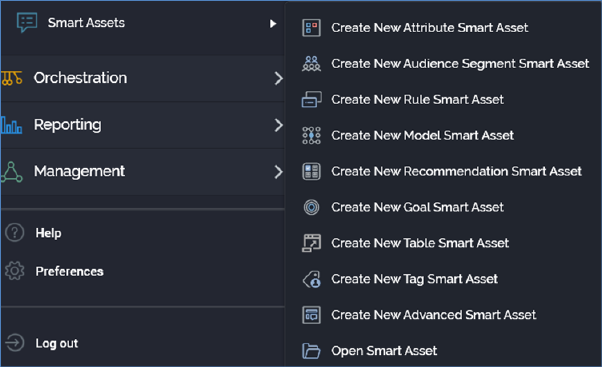
You can invoke the Smart Asset Designer in the following ways:
•From the quick access menu’s Smart Assets menu. The menu exposes the following options:
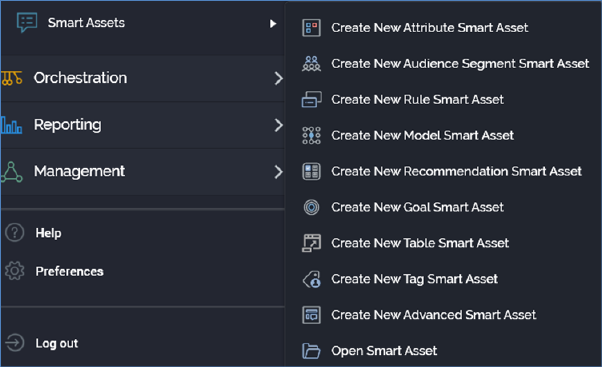
•From a Tasks or File Type widget. Typically, these might be displayed at your Home Page. For more information on widgets, please see the Dashboard Designer documentation.
•By double-clicking a smart asset file in the File System Dialog, or by highlighting a smart asset and clicking OK in the same context.
•By viewing the latest version of a smart asset contextually – for example, from an orchestration realtime decision’s Smart Asset property.
Access to the Smart Asset Designer is protected by a series of functional permissions:
•The Smart Asset - Design permission gives access to the Asset designer, but does not allow you to open, edit or create assets. You may import assets if required.
•To open, edit or create assets, you must be associated with an appropriate functional permission. For example, to work with attribute smart assets, you must be associated with the Smart Asset - Attribute - Design functional permission. The following smart asset type-specific functional permissions are provided:
o Smart Asset - Advanced - Design
o Smart Asset - Attribute - Design
o Smart Asset – Audience Segment - Design
o Smart Asset - Goal - Design
o Smart Asset - Model – Design
o Smart Asset - Recommendation – Design
o Smart Asset - Rule – Design
o Smart Asset - Table – Design
o Smart Asset - Tag – Design
•The Smart Asset – Publish functional permission allows you to publish smart assets. More information on publishing smart assets can be found elsewhere in this documentation.