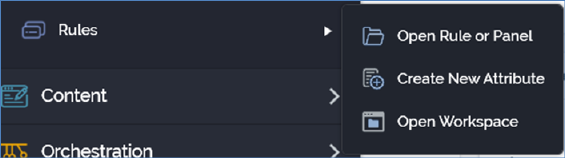
You can invoke the Rule Designer in the following ways:
•From the quick access menu’s Rules menu. The menu exposes the following options:
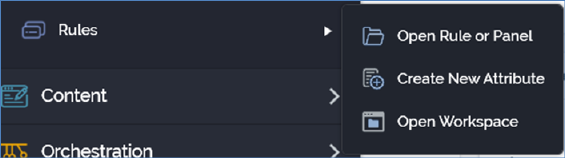
•From a Tasks or File Type widget. Typically, these might be displayed at your Home Page. For more information on widgets, please see the Dashboard Designer documentation.
•By double-clicking a rule file in the File System Dialog, or by highlighting a rule and clicking OK in the same context.
•By viewing the latest version of a file contextually – for example, from a filter in the Audience Designer.
Note that access to the Rule Designer is controlled via the following functional permissions:
•Analysis Panel – Design
•Realtime Decision – Design
•Selection Rule – Basic – Design
•Selection Rule – NoSQL – Design
•Selection Rule – Standard – Design
If you are associated with at least one of these permissions, you will be able to access the Rule Designer. The files you will be able to work with therein will depend on your user group membership – for example, if you have only the Analysis Panels – Design permission, you will only have access to the Analysis Panels section in the Rule Designer toolbox.