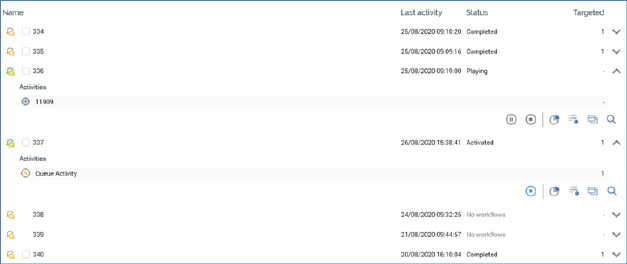
The interactions list is displayed below the header and lists all interactions that match the currently-specified filter criteria.
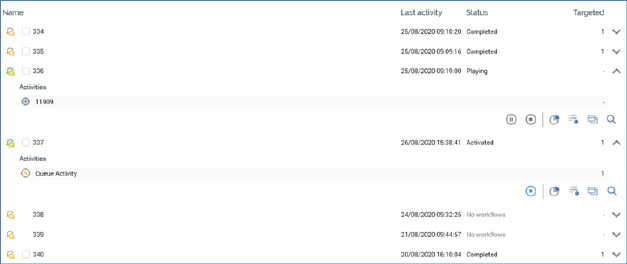
Interactions are displayed in ascending alphanumeric order, and their details are hidden by default. The following are displayed for each interaction:

•Checkbox: unchecked by default. When one or more checkboxes have been selected, and the selected interactions contain workflows in appropriate states, you can right-click list to show a context menu, exposing options including:
o Activate selected Interaction's Trigger in [mode]
o Deactivate selected Interaction's Trigger
o Rollback Selected Interaction's Trigger
o Pause selected Interaction's Workflow Instances
o Play selected Interaction's Workflow Instances
o Stop selected Interaction's Workflow Instances
On selecting a context menu option, the action is applied to all of the selected interactions at which it is relevant. If the selected option cannot be undertaken at one of the selected workflows, it is ignored in that context.
If you attempt to activate workflow(s) in Production mode, an 'Are You Sure?' dialog is shown. If applied to multiple workflows, a single dialog confirms your intent in respect of all of the selected interactions.
If you do not have permission to undertake an action, a standard permissions error is thrown.
If you are unable to undertake an action against any interactions because, for example, they are invalid, a dialog lists the interactions in question.
•Icon: a halo indicates the current workflow status.
•Name
•First Activated/Last Activity: displayed in accordance with the current Filter date using setting
•Status: displays the current status of a single workflow interaction’s workflow. If an interaction contains multiple workflows, its current status cannot be reflected at the Interactions List; the text ‘Multiple workflows’ is shown instead.
•Targeted: reflects the total Targeted count across all activities within the interaction.
•Show/hide details: clicking this buttons shows or hides the interaction's full details, as appropriate. Note that double-clicking an interaction has the same effect.
The following additional properties are displayed when an interaction’s details are being shown:

•Activities: the following activities are listed within an interaction:
o Offers
o Controls
o Broadcasts
o Decision offers
o Export activities
o Subscription groups
o Queue activities
If an interaction contains more than one workflow, activities from all of its workflows are displayed in a flattened list.
The following is displayed at each activity:
•Targeted
•Buttons:
o Activate in Test/Production: the interaction workflow can be activated in the mode defined at the Execute In property, which is reflected in this button’s text. If an interaction is activated in Production mode, an ‘Are You Sure?’ dialog is displayed.
o Play current Workflow Instance
o Pause current Workflow Instance
o Stop current Workflow Instance
o Reactivate Trigger
o Roll back current Workflow Instance
o View Results
o View in Realtime Report
o Open Latest Version
o View File Information
o Deactivate Trigger: available at Active queue listener workflow
When an interaction contains multiple workflows, all of the workflows’ fulfillment activities are displayed in a flattened list, with no reference to the workflow to which they belong.
Interactions contains rolled back workflows are still displayed at the Interactions Report.