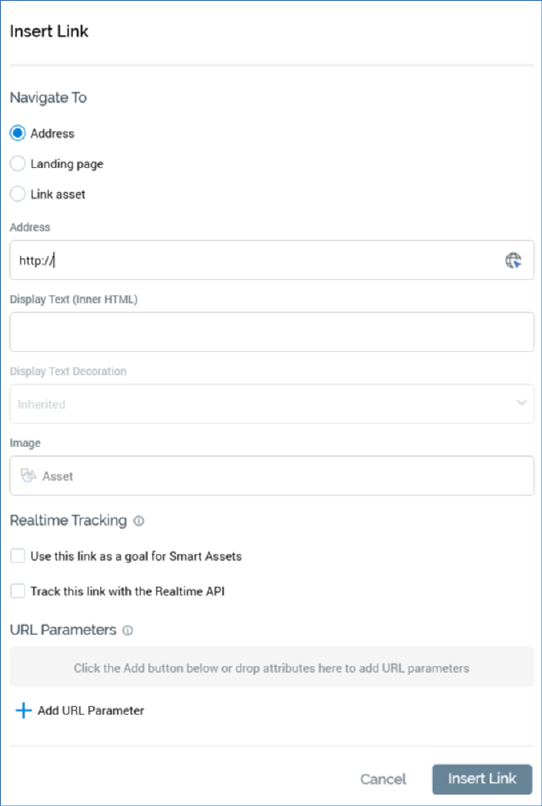
This button is displayed in the following contexts:
•Email Offer Designer - HTML Email Content - Rich Text mode
•Email Offer Designer - HTML Email Content - HTML mode
•Email Offer Designer - Text Email Content
•SMS Offer Designer
•Landing Page Designer - Rich Text mode
•Landing Page Designer - HTML mode
•Asset Designer - HTML Asset - Rich Text mode
•Asset Designer - HTML Asset - HTML mode
•Asset Designer - Text Asset
•Wiki Page Designer - Rich Text mode
•Wiki Page Designer - HTML mode
This button allows you to include a hyperlink within the current content editor. Clicking it displays the Insert Link dialog.
When invoked at the email Offer and HTML Asset Designers, the dialog appears as follows:
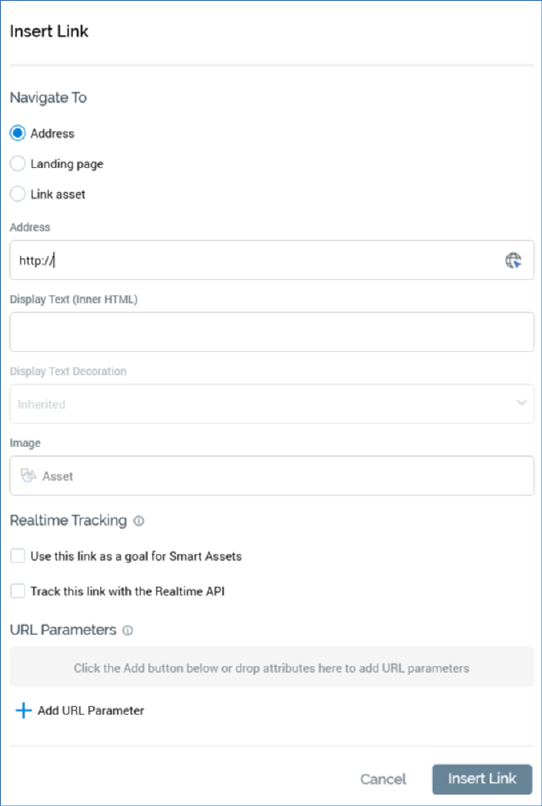
The dialog contains the following:
•Navigate to: three radio buttons accompany properties, which allow you to define the type of link to be inserted
o Address: selected by default. The property defaults to ‘http://’. It is mandatory if the radio button is selected. An Encode the address query string button is shown to the right; clicking it encodes the URL query string, if one exists.
o Landing page: if the radio button is selected, you must choose a landing page to which the link will navigate. You can browse for a landing page, or you can populate the property using drag and drop. Once a landing page has been chosen, you can invoke Open Latest Version to display its latest version in the Landing Page Designer. You can also Clear the selected landing page.
o Link asset: when selected, the option facilitates the configuration of the link with a URL provided dynamically by a smart asset. You must select a valid smart asset, at which Realtime in Outbound is supported. Each of the asset's content elements must be configured with a valid absolute URL, which can be provided via inline text or a text asset (including a nested text asset). Note that the link's Display text property must be provided when Link asset is used.
•Display Text (Inner HTML): you can optionally provide Display text for the hyperlink. If you provide neither Display text nor an image, the link’s Address is shown. If an Image and Display text are provided, the latter is used as the image’s HTML Alt text.
•Text decoration: this dropdown field is enabled when Display text has been provided. It exposes the following values:
o Inherited (the default)
o No underline
o Underline
•Image: you can optionally provide an Image for the hyperlink. If you provide neither Display text nor an image, the link’s Address is shown. If Image is to be used,
To configure the property, you must select a valid image asset or smart asset. If using a smart asset, all content elements at the same must be configured with image assets, or smart assets exposing nested images. In addition, Realtime in Outbound must be supported at the selected smart asset.
When an image is rendered in a delivered email, clicking it will navigate to the address supplied. If an Image and Display text are provided, the latter is used as the image’s HTML Alt text.
•Realtime Tracking section: the section header is accompanied by an information icon, hovering over which displays a tooltip:

The section contains the following properties:
•Use this link as a goal for Smart Assets: this checkbox is unchecked by default. When checked, clicks on the link can be used in goal smart asset assessment.
•Track this link with the Realtime API: this checkbox is unchecked by default. If a Link asset is specified, it is checked automatically. Otherwise, you can check the property manually to use the RPI Realtime API to track link clicks.
Note that the Realtime Tracking section is not shown when inserting or editing a link in the Landing Page Designer.
•URL parameters: you can optionally customize the URL to which the hyperlink will navigate through the use of parameters. These appear as a query string at runtime.
A toolbar above the URL parameters list exposes the following options:
o Add: invocation of this option adds a new URL parameter to the list. Its Attribute property is initially empty, and the parameter’s name is set to NewParameter.
o Remove: clicking this button removes the selected URL parameter without display of an ‘Are You Sure?’ dialog.
The following properties are shown for each URL parameter:
o Attribute: provision of an attribute is mandatory. You can choose an attribute by browsing the RPI file system, or you can provide one using drag and drop. Note that you cannot use exists in table or auxiliary database attributes in this context. Parameter attributes are supported. Once you have selected an attribute, you can view its details in the File Information Dialog. You can also Clear the attribute. Note that issues may occur if attempting to navigate to URLs containing date/time parameters.
o Parameter name: it is also mandatory to provide a name for the URL parameter. The name provided must be unique within the link, can be a maximum of 100 characters in length and cannot contain the ‘?’, ‘&’ or space characters.
Two buttons are shown at the bottom of the dialog:
•Insert Link: clicking this button removes the dialog from display and adds a hyperlink to the content. If the link is configured incorrectly, any validation errors are displayed at the bottom:

•Cancel: clicking this button removes the dialog from display without adding a hyperlink.
When invoked at the Landing Page Designer, the dialog appears as follows:
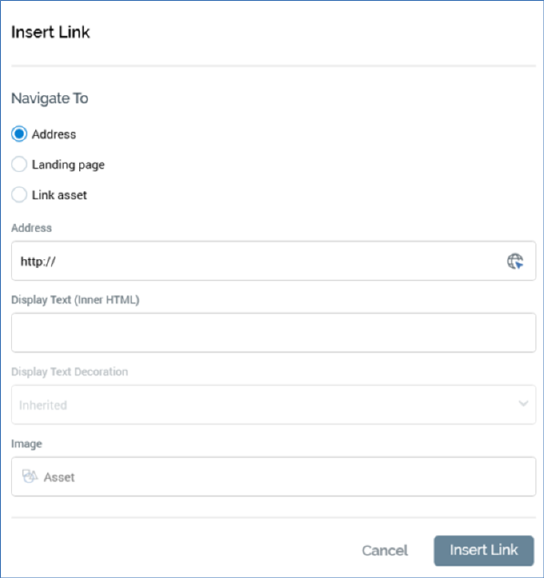
Note that the use of URL parameters is not supported in landing pages.
When invoked at the text Asset Designer, the dialog appears as follows:
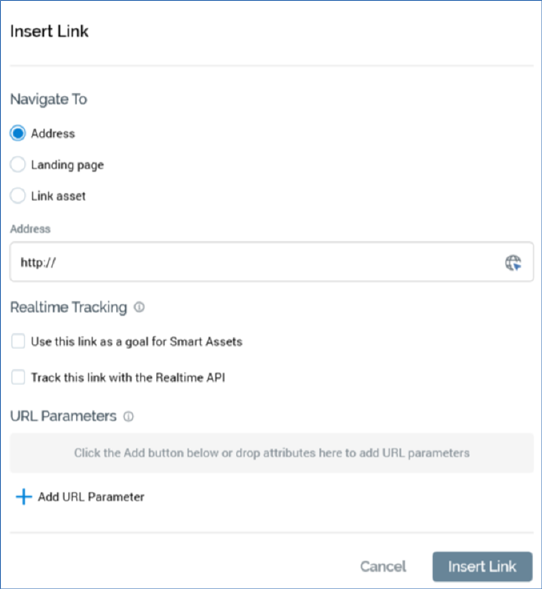
When invoked at the Wiki Page Designer, the dialog appears as follows:
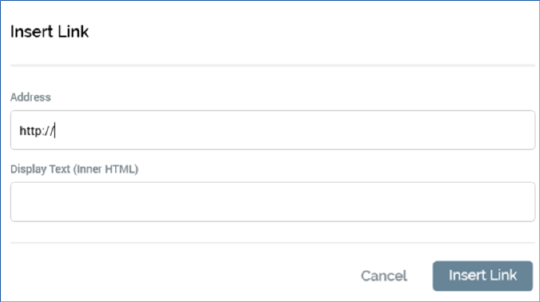
It contains the following:
•Address: you must provide the Address to which the link will navigate when clicked.
•Display text: you must also provide the link’s Display text.
•Insert Link: clicking this button adds the link to the Wiki page at the current cursor position.
•Cancel: clicking this button removes the Insert Link dialog from display.
The same dialog – with name changed to Edit Link – is used to edit existing links. Note that other toolbar buttons are disabled when the Insert/Edit Link dialog is shown. Note also that it is not currently possible to edit a link in the Wiki Page Designer.