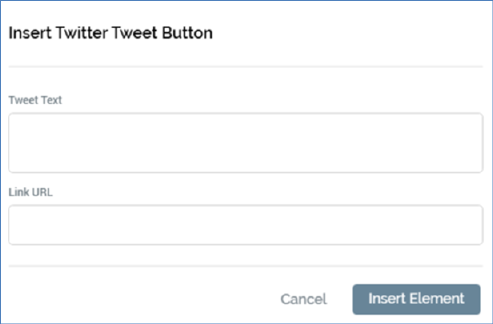
This option is available in the following contexts:
•Email Offer Designer - HTML Email Content - Rich Text mode
•Email Offer Designer - HTML Email Content - HTML mode
•Landing Page Designer - Rich Text mode
•Landing Page Designer - HTML mode
•Asset Designer - HTML Asset - Rich Text mode
•Asset Designer - HTML Asset - HTML mode
The button allows you to embed a button in content which, when clicked, opens a Twitter page (following login, if required), in which a pre-configured tweet has been prepared for the recipient to share with his or her followers.
On invocation, the Insert Twitter Tweet Button dialog is displayed:
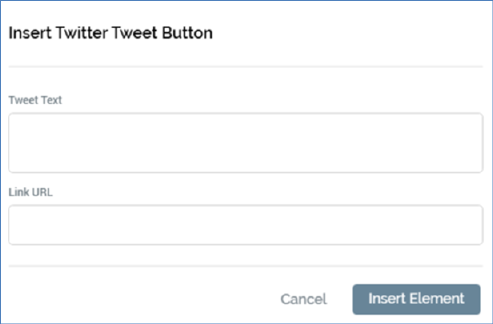
It contains the following properties:
•Tweet text: this field is mandatory if a Link URL is not provided. If the combined message and Link URL length exceeds 140 characters, a warning message is displayed.
•Link URL: this field is mandatory if a Twitter Tweet is not provided. The value entered must be a well-formed URL (a warning icon is displayed at invocation of OK if this is not the case). If the combined Tweet Text and Link URL exceeds 140 characters, a warning message is displayed.
•OK: a warning icon is displayed at invocation if neither Tweet text nor Link URL is provided. Clicking OK adds a tag to the current content, e.g.:
'({TwitterTweetButton;1:TwitterTweetButton})'
•Cancel: clicking Cancel removes the dialog from display.
At Preview, display in a landing page, or on receipt of an email containing a Twitter Tweet button, the image shown is accordant with system configuration setting ButtonImageTwitterTweet . If no button image has been defined, a default image is used.
Clicking the button opens Twitter in the recipient’s default browser (if he or she is not logged in, a Sign in to Twitter page is displayed first). The Share a link on Twitter page is displayed and is pre-populated with the combined Twitter Tweet and Link URL (separated by a space character). The visitor or recipient is then able to tweet the predefined message to his or her followers.