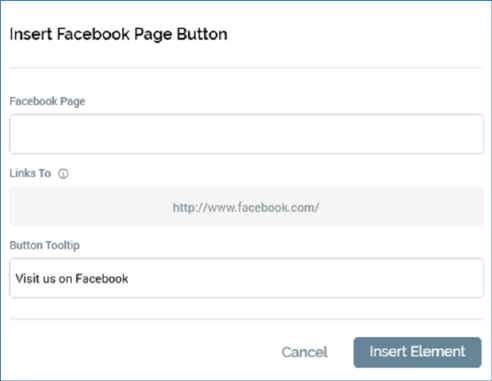
This option is available in the following contexts:
•Email Offer Designer - Rich Text mode
•Email Offer Designer - HTML mode
•Landing Page Designer - Rich Text mode
•Landing Page Designer - HTML mode
•Asset Designer - HTML Asset - Rich Text mode
•Asset Designer - HTML Asset - HTML mode
The button allows you to include a button in content which, when clicked, opens the Facebook page with which it is configured in a browser.
On invocation, the Insert Facebook Page Button dialog is displayed:
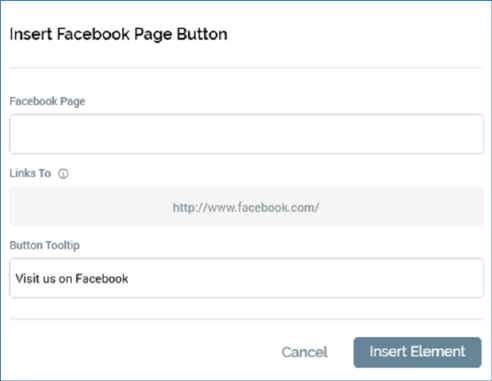
It contains the following properties:
•Facebook page: provision of a Facebook page is mandatory (a warning icon is displayed at invocation of OK if not provided). The value can be a maximum length of 1000 characters, and is used at the button to link to a URL as per the following:
‘http://facebook.com/[Facebook page]'
•Button tooltip; by default, this value is set to 'Visit us on Facebook'. It is optional and can be a maximum length of 1000 characters.
•Insert Element: clicking OK adds a tag to the content, e.g.:
‘({FacebookPageButton;1:FacebookPageButton})’
•Cancel: clicking Cancel removes the dialog from display.
At Preview, or when displayed in a landing page or on receipt of an email containing a Facebook button, the image shown is accordant with system configuration setting ButtonImageFacebookVisit. If no button image has been defined, a default image is used.
Clicking the button in a landing page or delivered email opens the Facebook page in the visitor’s or recipient’s default browser.