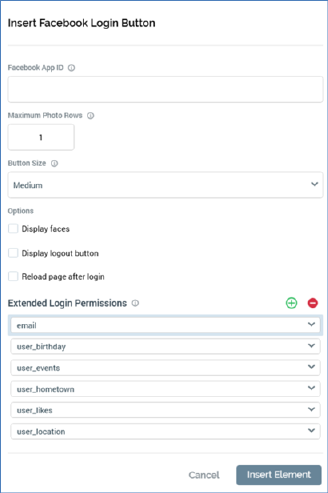
This option is available in the following contexts:
•Landing Page Designer - Rich Text mode
•Landing Page Designer - HTML mode
•Landing Page Designer - Asset Assigned to cell
•Asset Designer - HTML Asset - Rich Text mode
•Asset Designer - HTML Asset - HTML mode
This social button allows you to insert a button into a landing page or asset, which a visitor can click in order to log into your Facebook app. During the login process, Facebook will confirm that the visitor is happy to divulge a range of data. After successful login, RPI can use this data in the context of Facebook realtime decisions to determine personalized content to be served via RPI smart assets. For more information, please see the Realtime Decision and Smart Asset Designers’ documentation.
On invocation of the Facebook Login button, the Insert Facebook Login Button dialog is shown.
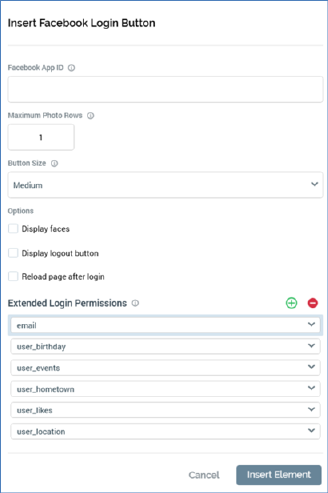
(The same dialog – entitled Edit Facebook Login Button – is used when editing a Facebook Login button.)
The dialog contains the following:
•Facebook App ID: this mandatory field can be a maximum length 100 characters. It must match the unique ID of the Facebook app to which the button facilitates login.
•Display faces: this checkbox is unchecked by default. It allows you to control whether profile photos replace the Login button when the user has logged in using the login button.
•Maximum photo rows: this integer property defaults to 1 and can be a maximum of 10. It allows you to control the number of profile photo rows displayed.
•Button size: this dropdown field allows you to specify the size of the Facebook login button as Small, Medium (the default), Large or Extra large.
•Display logout button: this checkbox, unchecked by default, allows you to control whether, following a successful login, the Login button is replaced by a Logout button.
•Reload page after login: this checkbox, unchecked by default, allows you to control whether the page should be reloaded automatically on logging into Facebook.
•Extended Login Permissions: this list allows you to specify a series of additional pieces of data, above a default set, to be provided by the user after confirmation during a successful login. A toolbar above the list exposes two options:
o Add new Permission: clicking this button adds a new login permission to the bottom of list. Its default name blank.
o Remove selected Permission: invocation of this option removes the currently-selected list entry without display of an ‘Are You Sure?’ dialog
The following values are presented in the list by default. Each represents Facebook data to which RPI will be granted access on a user's successful login to a Facebook app using an RPI Facebook Login button.
o email
o user_birthday
o user_events
o user_hometown
o user_likes
o user_location
For each list entry, a dropdown lists login permission values sourced from Facebook. Each value must be unique in the list, and specification of a value is mandatory.
Note that provision of Extended Login Permissions is optional; if none are provided, RPI is furnished with default set of data from Facebook
Two buttons are shown at the bottom of the dialog:
•Insert Button: clicking this button adds a Facebook Login button to landing page content.
•Cancel: clicking Cancel removes the dialog from display without inserting a Facebook Login button
If editing a Facebook Login button, the Insert Button and Cancel buttons are replaced with a single OK button.
A Facebook Login button is represented in the Preview using a placeholder image, which does not reflect the selected button size.
You can only include a single Facebook Login button in a given landing page (a validation error is raised if more than one is present). This also applies if the button is hosted in an embedded HTML asset.
When an anonymous visitor navigates to a landing page containing Facebook login button and uses it to log in to a Facebook app, his or her Facebook data, as defined by the standard data supplied by Facebook and any extended login permissions, are written to the realtime cache. If the visitor already has a visitor profile, any changed Facebook data values are reflected in the cache.
Note that data is cached on domain basis, so the landing page in which the Facebook Login button is hosted and any landing pages utilizing Facebook decision-based smart assets must be hosted in the same context.