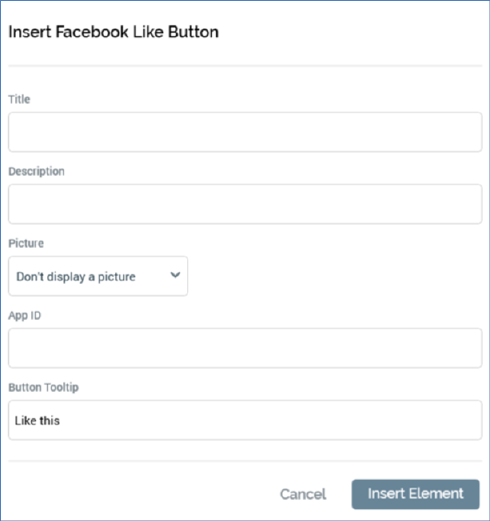
This option is available in the following contexts:
•Email Offer Designer - HTML Email Content - Rich Text mode
•Email Offer Designer - HTML Email Content - HTML mode
•Asset Designer - HTML Asset - Rich Text mode
•Asset Designer - HTML Asset - HTML mode
The button allows you to include a Facebook Like button in email content. On clicking it, the Insert Facebook Like Button dialog is displayed.
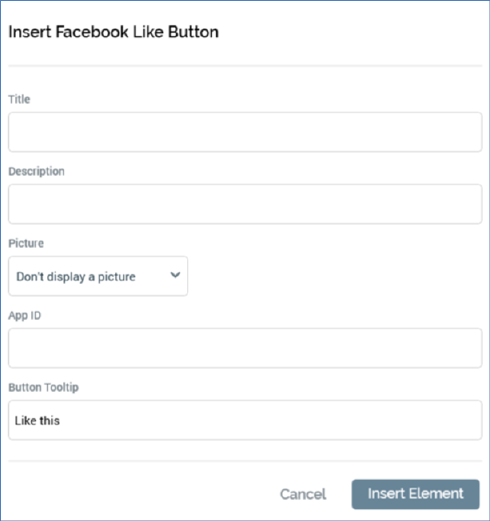
The dialog exposes the following properties:
•Title: this value is displayed as the title and heading within the web page displayed when the Like button is clicked by a recipient. Its provision is mandatory. Its maximum length is 1000 characters.
•Description: an optional property, with a maximum length of 1000 characters. Description is shown above any shared content within the web page displayed when the Like button is clicked by a recipient.
•Picture: a dropdown field, with two values:
o Don't display a picture (the default)
o Display picture from URL. When selected, the Picture URL field is displayed.
o Picture URL: this field is only displayed when Picture is set to Display picture from URL. It is mandatory when shown and can be a maximum length of 1000 characters. If set, the Picture is displayed at the ‘liker’s’ timeline/news feed.
o App ID: this value represents the unique ID of a Facebook app to be used to track the number of Likes. Its provision is optional, and its maximum length 100 characters.
•Button tooltip: an optional property that defaults to ‘Like this’. Its maximum length is 1000 characters.
•Share: two radio buttons are displayed:
o Entire content. This option is selected by default. When selected, if the recipient chooses to press the Like button, at the resultant preview page, all of the email’s content is shown.
o Content in cell. Selecting this option, which is not selected by default, allows the recipient to Like a specific shared cell within the email’s content. It is accompanied by a [Shared cells] dropdown, which is enabled when this radio button is selected. The dropdown lists all shared cells alphabetically, with the first cell selected by default.
•Insert Element: clicking this button invocation adds a tag to the email content, e.g.:
'({FacebookLikeButton;1:FacebookLikeButton})'
•Cancel: invocation removes the dialog from display.