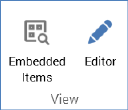
This section is displayed in the following contexts:
•Email Offer Designer - HTML Email Content - Rich Text mode
•Email Offer Designer - HTML Email Content - HTML mode
•Email Offer Designer – Text Email Content
•Email Offer Designer - Asset Assigned to cell
•SMS Offer Designer
•Landing Page Designer - Rich Text mode
•Landing Page Designer - HTML mode
•Landing Page Designer - Asset Assigned to cell
•Asset Designer - HTML Asset - Rich Text mode
•Asset Designer - HTML Asset - HTML mode
•Asset Designer - Text Asset
•Wiki Page Designer – HTML mode
•Wiki Page Designer – Text mode
The Home tab’s View section exposes the following options:
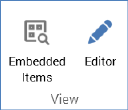
•Embedded Items: this button is available at all of the contexts listed above. It allows you to view a list of the items (files, links, buttons and advanced smart asset variants) embedded in the current content (or, if an email offer, used in the email’s Subject property). Items are listed in the Embedded Items dialog.
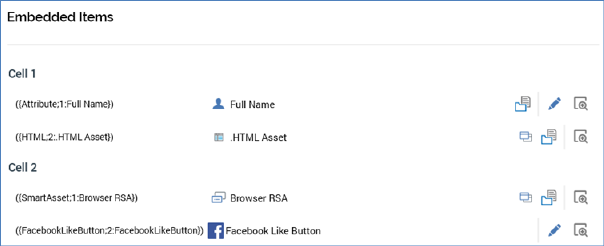
If no items are embedded in the content, the dialog is not shown and an informational message is displayed.
If shown for HTML email offer or landing page content, embedded items are grouped by cell. If a cell is shared, its share name is displayed; if not, its ordinal cell number is shown. Cells are ordered as per their appearance within the Page Layout section. Any items included in a cell more than once are displayed once only in that cell.
When shown in other contexts, embedded items are not grouped. Any items included in content more than once are displayed once only.
For each embedded item, the following are shown:
o Tag
o Icon
o Name: the verbiage displayed is dependent on the embedded item’s type:
§ If a file, the filename is shown.
§ If a button, the name of the button type is shown.
§ If a link:
•If linking to an address, the link address is shown
•If linking to a landing page, the landing page name is shown.
§ If a web form element, ‘[web form name] ([element name])’ is shown.
o Open latest version: this button is only shown for assets, advanced smart asset variants and web form elements. Invocation in respect of an asset displays the latest version of the file in the Asset Designer. If the asset is already open, it receives the focus. Invocation at an advanced smart asset variant displays the smart asset in the Smart Asset Designer. Clicking Open latest version at a web form element displays the element’s parent web form in the Asset Designer.
o Open file location: this button is only shown for non-external files. When clicked, the file’s folder is displayed in the File System Dialog, and the file itself is selected.
o Select in content: clicking this button highlights the first instance of the embedded item in the current context. If invoked in respect of a file that is embedded more than once in a given context, it is only selected once therein.
o Edit: this button is available at links, buttons, web form elements and advanced smart asset variants displayed within the Embedded Item dialog. Clicking it shows the item’s settings in an appropriate dialog, allowing them to be edited as required. In the case of an advanced smart asset variant, the Edit Advanced Smart Asset Variant dialog allows for another variant from the same smart asset to be selected.
The following context menu items area available when right-clicking a local file in the Embedded Items dialog:
o View File Information...: displays the file's details in the File Information Dialog.
o Open Latest Version: only available at an asset or smart asset variant. Clicking it displays the latest version of the file in the Asset Designer. If the asset is already open, it receives the focus.
o Open This Version: only available at an asset or smart asset variant. If the current context contains a previous version of another asset, invocation of this options displays that version in another instance of the Asset Designer.
o Open File Location: displays the File System Dialog, with the file in question selected therein.
The following option is available when right-clicking an external file in the Embedded Items dialog:
o View File Information…
An informational tooltip is displayed on hovering over a file in the Embedded Items dialog, containing:
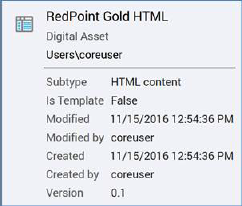
•Editor: this button allows you to show or hide the editor used to edit cells or raw HTML. It is available in the email Offer Designer (when editing HTML at a cell, or raw HTML content), and also in the Landing Page Designer. When selected, the Cell/Raw HTML Editor is displayed. When not selected, only the Preview is shown.