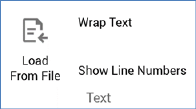
This section is displayed in the following contexts:
•Email Offer Designer - HTML Email Content - HTML mode
•Email Offer Designer – Text Email Content
•SMS Offer Designer
•Landing Page Designer - HTML mode
•Asset Designer - HTML Asset - HTML mode
•Asset Designer - Text Asset
•Wiki Page Designer - HTML mode
The Home tab’s Text section exposes the following options:
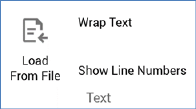
•Load From File: you can use this option to load content from an external file into the content editor.
If content is already displayed, a dialog is shown:
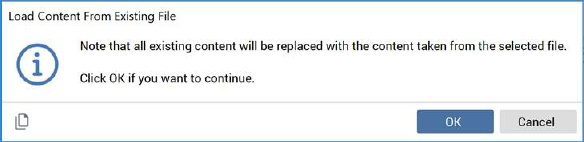
You can click OK to proceed with loading the new, or Cancel to retain the existing, content. Proceeding displays the Load Content Windows file system dialog.
By default, the Windows file system dialog is filtered to display HTML and text files only; if you wish, you can choose to view All files instead. Having chosen a file, you can Open it. The contents of the file are displayed, replacing any previously-displayed content. An information message ('The contents of the chosen file have been loaded') is also displayed.
You can also Cancel the Windows file system dialog, which retains any previously-displayed content.
•Wrap Text: this toggle button allows you to wrap the content displayed in the editor. The button’s setting is persisted, so its most recently selected state is applied when you next open a content editor.
•Show Line Numbers: when this toggle button is selected, line numbers are shown at the content editor. The button’s setting is persisted, so its most recently selected state is applied when you next open a content editor.