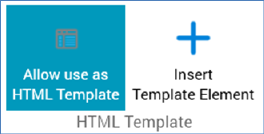
This section is displayed in the following contexts:
•Asset Designer - HTML Asset - HTML mode
It exposes the following options:
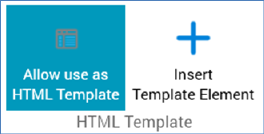
•Allow use as HTML Template: this toggle button controls whether the Insert Template Element button.
•Insert Template Element: this button is only displayed if Allow use as HTML Template is selected, and the cursor has been placed within the asset’s content. It allows you to insert a special DIV or SPAN HTML element into your HTML content. When such an element is present, on selecting the template in the email Offer or Landing Page Designer, the element will be treated as a cell or content slot, to which appropriate collateral can be added.
Note that the DIV or SPAN opening and closing tags must not be separated by a carriage return.
Clicking the button displays the Insert HTML Template Element dialog.
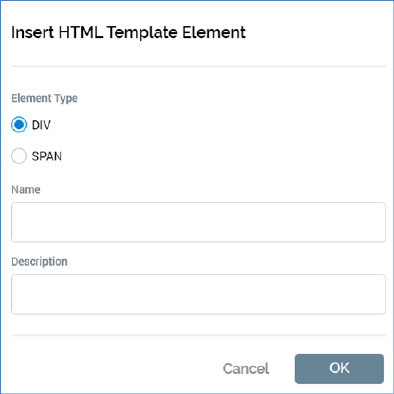
The dialog contains the following:
o Radio buttons: two radio buttons allow you to define the type of element to be added:
§ DIV: selected by default
§ SPAN
o Name: provision of a name for the element is mandatory, and the value entered can be a maximum of 100 characters in length. The element's name must be unique within the current asset.
o Description: provision of a description is optional, and the value entered can be a maximum of 1000 characters in length
o OK: clicking OK adds an HTML element of the selected type at the current cursor position.
If a DIV, the element is as per the following example:
‘<div id="rpicell_top"><!--description="Top div" --></div>’
If a SPAN, as per this example:
‘<span id="rpicell_middle"><!--description="Middle span" --></span>'’
Note that, in both cases, the element's name structure is as follows:
‘rpicell_[name, less spaces]’
o Cancel: clicking this button removes the dialog from display without adding an element. Clicking off the dialog has the same effect.
Note that you can also add cells to an HTML template manually. If you edit a cell’s name, any content in contexts where the template is used will be lost.