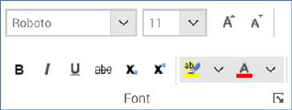
This section is displayed in the following contexts:
•Email Offer Designer - HTML Email Content - Rich Text mode
•Landing Page Designer - Rich Text mode
•Asset Designer - HTML Asset - Rich Text mode
•Wiki Page Designer - Rich Text mode
The Home tab’s Font section exposes the following commands:
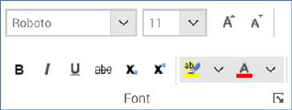
•Font: note that not all available fonts are supported in the Preview’s embedded browser control. Where a specific font is not supported, a ‘best fit’ equivalent is applied at Preview. Note that this may also extend to the rendering of content authored in the rich text editor in an email offer recipient’s inbox.
•Font Size
•Grow Font
•Shrink Font
•Bold
•Italic
•Underline
•Strikethrough
•Subscript
•Superscript
•Text Highlight Color: this field facilitates direct application of the most-recently selected color. Clicking the accompanying dropdown displays a dialog:
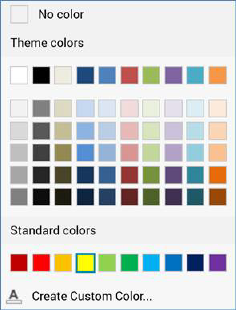
The dialog gives access to the following types of color:
o No color
o Theme colors
o Standard colors
o Recent colors
o Create Custom Color...: invocation of this option displays the Create Custom Color dialog, which is documented separately.
•Font Color: as per Text Highlight Color, above. Note that Automatic replaces No Color in the dialog.
•Show the font dialog box: this button, displayed in the bottom right-hand corner of the Font section, allows you to display the Font dialog box, which is documented separately.