
When invoked from the Interaction Designer, the top section of the Results Window contains the following:

•Title: ‘Results for [Interaction Name]’
•‘[n] workflow instances have been generated. Choose one to view below’. Only displayed when one or more workflow instance’s results exist.
[Workflow instance details]: this section is displayed to the left of the header. When no workflow instances have yet been created within the interaction, an advisory message is shown.
When at least one workflow instance exists within the interaction, the following details of the workflow instance currently being shown in the Results Window are displayed:

Clicking the section displays a dialog-style chooser, which allows you to select the workflow instance you wish to view in the Results Window.
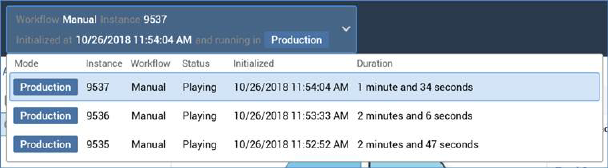
Workflow instances are shown in descending instance ID order, with Test instances shown in yellow text, and Production instances in white. A maximum of 1000 instances are listed. When more than 1000 instances exist, a message is displayed:

•Toolbar: a toolbar is shown to the right of the header.
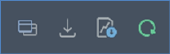
It exposes the following options:
o View selected Workflow Instance: this button is available when the Results Window is invoked from the Interaction Designer or Workflow Instance Viewer, and when a workflow instance is selected in the workflow instances panel. Invocation displays its details in the Workflow Instance Viewer.
o Generate a waterfall report for the selected Workflow Instance: invocation of this option displays the Save Waterfall Report As... Windows file system dialog. By default, the report's filename is ‘Workflow Instance[WFID] Summary.xlsx’, and its default file type is Excel (which must be installed for the report to be run). You can locate a folder to which to save the report, and then click Save to generate it. Doing so creates Workflow waterfall report job and displays it in the My Jobs Dialog. Full details of the job and Dialog can be found in the My Jobs documentation.
o Download diagnostic information for this Workflow Instance: clicking this button displays the Download Workflow Diagnostics file Windows file system dialog. The default file name is 'Workflow Diagnostics [workflow instance ID]', and default file type is zip. Clicking Save creates and executes a Save workflow diagnostics job (for more information, please see the My Jobs documentation).
o Roll back selected workflow instance: this button allows you to remove a specific recurring workflow instance. It is displayed when the currently-selected workflow instance is a Completed recurring Production workflow that is configured to create a new instance at each firing. Its invocation is protected by an 'Are You Sure?' dialog; rolling back the selected workflow instance removes records from the Production offer history and offer history meta tables. Any file assets are also removed. When rolled back, the workflow's status is displayed as such in the Result Window's instances list.
o Refresh the list of Workflow Instances: this button allows you to reload the latest state of workflow instance information, as displayed in the header.