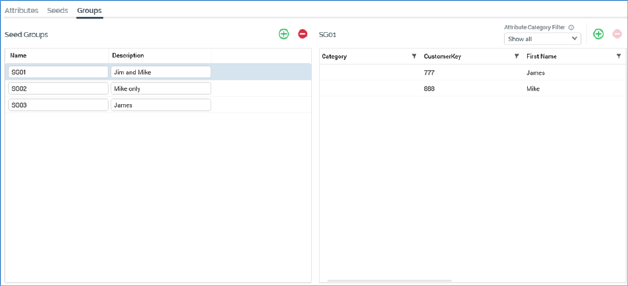
The Seeds configuration interface's Groups tab contains the following:
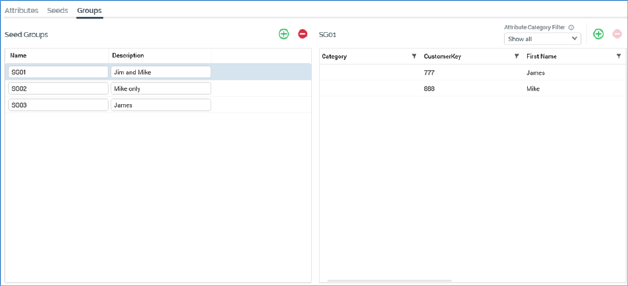
•Seeds Groups section, containing:
o Toolbar, exposing the following options:
§ Add: invocation adds a new seed group to the bottom of the grid. Its name is 'New Seed Group'. If 'New Seed Group' already exists, it is called 'New Seed Group 2'. This value can be incremented if required.
§ Remove: this option is only available if a seed group is selected in the grid. Invocation removes the seed group from the grid and is not protected by an 'Are You Sure?' dialog.
o Seeds Groups grid, containing the following columns:
§ Name: mandatory, and a maximum length of 100 characters. A seed group's name must be unique across all seed groups.
§ Description: optional, and a maximum length of 1000 characters
•[Seed Group] section, containing:
o Title: set to 'No seed group selected' when a seed group is not selected in the Seed Groups grid. Set to the name of the seed group when a seed group is selected.
o Toolbar, exposing the following options:
§ Attribute Category Filter: this dropdown allows you to filter the seed attributes displayed in the right-hand list. It functions as per its equivalence in the Seeds tab.
§ Add: this option is enabled when a seed group is selected. Invocation displays a dialog, in which you can add seeds to, or remove them from, the seed group.
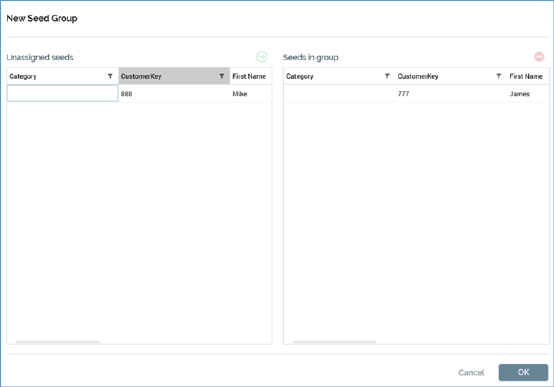
The dialog contains the following:
•Unassigned seeds grid: this grid lists all existing seeds not assigned to the current seed group. For each, a Category column and seed attribute values are displayed. The grid is sortable, and you can apply filters as required. You can also reorder the columns shown therein.
The grid is accompanied by a toolbar, exposing:
o Assign the selected seeds to the seed group: only displayed and enabled when row(s) are selected in the grid. Invocation adds the seeds selected in the Unassigned seeds grid to the Seeds in group grid, and also removes the same seeds from the Unassigned seeds grid.
•Seeds in group grid: lists all seeds assigned to the current seed group. For each, a Category column and seed attribute values are displayed. The grid is sortable, and you can apply filters as required. You can also reorder the columns shown therein.
The grid is accompanied by a toolbar, exposing:
o Remove the selected seeds from the seed group: only displayed and enabled when row(s) are selected in the grid. Invocation removes the selected seeds from the Seeds in group grid and reinstates them within the Unassigned seeds grid.
•OK button: invocation applies the changes made in the dialog, displaying the results in the Groups tab, and also closes the dialog.
•Cancel button: invocation removes the dialog from display without applying changes. Clicking off the dialog has the same effect
§ Remove: this option is enabled when a seed is selected in the Seeds in group grid. Invocation removes the seed from the seed group and is not protected by an 'Are You Sure?' dialog.
o [Seed Group name] Grid: lists all seeds assigned to the current seed group. For each, a Category column and seed attribute values are displayed (in accordance with the selected Attribute Category Filter value). The grid is sortable, and you can apply filters as required.
Note that a seed group must contain at least one seed.