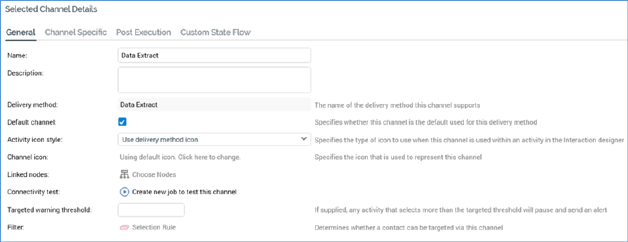
The General tab is shown for all channel types. The General tab exposes the following properties:
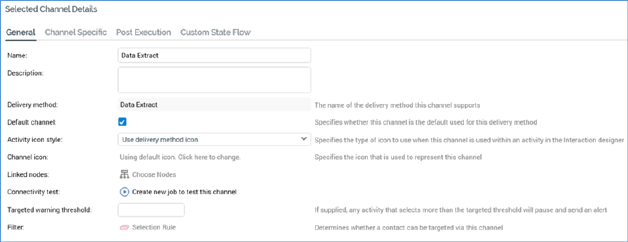
•Name: an updateable text field that may be a maximum of 100 characters in length. Name is mandatory and must be unique across all channels.
•Description: an optional, updateable field that may be a maximum of 1000 characters in length.
•Delivery method: read-only (unless an Above The Line channel), having been selected at channel creation. Delivery method may be one of:
o None (Control channel)
o Data Extract (Data Extract channel)
o Email (Salesforce Marketing Cloud, SendGrid, CheetahMail, Acoustic, SparkPost, Instiller, Responsys, Dotdigital, Listrak, MailChimp, Cordial, LuxSci, Paubox, Amazon Simple Email Service (SES) and Amazon Pinpoint channels)
o SMS (Salesforce Marketing Cloud MobileConnect SMS, Messente, Twilio and Vibes channels)
o Facebook (Facebook channel)
o Twitter (Twitter channel)
o Salesforce.com (Salesforce.com channel)
o Microsoft Dynamics CRM (Microsoft Dynamics CRM channel)
o Salesforce Marketing Cloud Data Transfer (Salesforce Marketing Cloud Data Transfer channel)
o LinkedIn (LinkedIn channel)
o Twitter Direct (Twitter Direct channel)
o YouTube (YouTube channel)
o SurveyMonkey (SurveyMonkey channel)
o Alchemer (Alchemer channel)
o Reddit (Reddit channel)
o Facebook Audience (Facebook Audience channel)
o RSS (RSS channel)
o LiveRamp Onboarding (LiveRamp Data Onboarding channel)
o LiveRamp RampID (LiveRamp RampID channel)
o Outbound Delivery (Outbound Delivery channel)
o Realtime Cache (Realtime Cache channel)
o Twilio Inbound SMS (Twilio Inbound SMS channel)
o Push Notification (Azure Notification, Google Firebase, Twilio Notify channels)
o Push Notification Direct (Airship Push Direct, Azure Push Direct Notification, Google Firebase Direct, Twilio Notify Direct, Amazon Pinpoint channels)
o Facebook Audience (Facebook Custom Audience, Facebook Offline Event channels)
o Twitter Tailored Audience (Twitter Tailored Audience channel)
o Google Ads Customer Match (Google Ads Customer Match channel)
If an Above The Line channel, Delivery method must be provided manually and can be a maximum of 100 characters in length
•Default channel: a checkbox that is unchecked by default. Is default indicates whether the channel is added automatically to an offer or broadcast activity if the activity supports the channel’s delivery method. Only one default channel per delivery method is allowed.
•Activity icon style: this property allows you to specify the type of icon to be displayed when the channel is used in an activity in the Interaction Designer. A dropdown, it exposes the following values:
o Use default activity icon
o Use delivery method icon (the default)
o Use channel icon
The value selection is reflected when a single-delivery method offer or broadcast based on the channel is created at the Interaction Designer.
•Channel icon: by default, the following text is displayed at this property: ‘Using default icon. Click here to change’. Clicking the button displays the Choose Custom Channel Icon Windows file system dialog, which is constrained to display Image files only. You can choose an image file and click Open to set the property. Having done so, an icon-sized representation of the selected image is displayed at the Channel icon property. You can click the image to redisplay the Windows file system dialog in order to change it.
A Clear custom icon button is displayed to the right of the custom icon image. Clicking it removes the icon image from display and redisplays the ‘Using default...’ text.
The selected custom icon is reflected at the Channels list. In addition, if the channel's Activity icon style is set to Use channel icon, if the channel is configured with a custom Channel icon, and a single-delivery method offer or broadcast is displayed the Interaction Designer, the activity is represented using the custom icon. The custom icon is also displayed at the Offer Activity Channel Configuration dialog.
•Linked nodes: this property allows you to associate the channel with one or more nodes from the current client’s organization hierarchies. When a channel is tied to organization node(s) in this way, and configuration setting EnableOrgNodeConfigUserControl is set to true, a user not associated with at least one of the nodes in question will be unable to make use of the channel at runtime. Full details of such restrictions can be found in relevant contexts elsewhere in the documentation.
On the property’s initial display, the button text ‘Choose nodes’ is shown. Clicking the button displays the Select Organizational Nodes dialog:
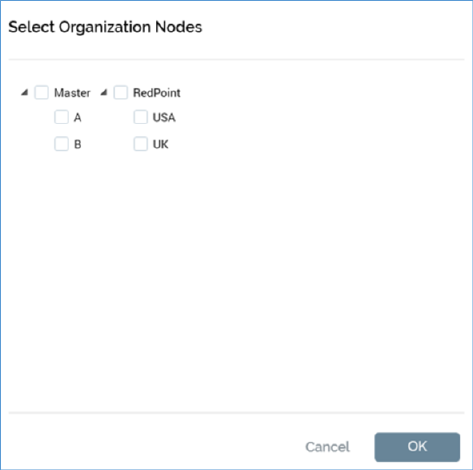
Each organization hierarchy, and the tree of nodes that it contains, are displayed. Each is accompanied by a checkbox (unchecked by default). You can check the nodes to be associated with the channel, and then click the OK button to confirm your selection. You can also click Cancel to remove the dialog from display.
•Connectivity test: a button (Create new job to test this channel) is provided for the following channel types:
o Data Extract
o Salesforce Marketing Cloud Email
o SendGrid Email
o CheetahMail Email
o Acoustic Email
o SparkPost Email
o Instiller Email
o Responsys Email
o Dotdigital Email
o Listrak Email
o MailChimp Email
o Cordial Email
o LuxSci Email
o Paubox Email
o Amazon Simple Email Service (SES) Email
o Amazon Pinpoint Email
o Salesforce Marketing Cloud MobileConnect SMS
o Messente SMS
o Twilio SMS
o Twilio Inbound SMS
o Vibes SMS
o Twitter
o Facebook
o Salesforce.com
o Salesforce Marketing Cloud Data Transfer
o LinkedIn
o Twitter Direct
o YouTube
o Azure Notification
o SurveyMonkey
o Reddit
o Alchemer
o RSS
o LiveRamp
o LiveRamp RampID
o Outbound Delivery
o Microsoft Dynamics CRM
o Facebook Audience
o Azure Push Direct
o Twilio Notify
o Twilio Notify Direct
o Airship Push Direct
o Google Firebase
o Google Firebase Direct
o Amazon Pinpoint
o Twitter Tailored Audience
o Google Ads Customer Match
The button is disabled when unsaved changes are present (in which case the button’s text is changed to 'Save this channel to test connectivity').
Clicking the button creates a Connectivity test job and displays it in the My Jobs Dialog. Full details of the job and Dialog can be found in the My Jobs documentation.
•Targeted warning threshold: this property allows you to define a limit which, when the number of messages sent by an activity using the channel exceeds the value supplied, triggers the sending of an alert email. It is not available at broadcast or subscription group channels. An integer field, it defaults to blank, and accepts a minimum value of 0 and a maximum of 9,999,999,999.
•Filter: a channel’s Filter determines whether a given record can receive communications via the channel. If a record is selected by the Filter’s linked selection rule, communication with the person represented by that record is possible via that channel. In this way, the Filter can be used to determine via which of the channels in a multi-channel offer a customer or prospect will be contacted: channels are listed in priority order, and contact will be made using the first applicable channel (as determined by its filter). If a filter is not applied to a channel, all records may be contacted via that channel.
To configure the channel’s Filter, you can select a recently-used selection rule, or browse the folders in the RPI file system to which you have access to locate a selection rule. When you do so, the File System Dialog displays only selection rule files. You can also drag a selection rule from the toolbox and drop it directly onto the property. Note that you cannot choose a selection rule with an auxiliary database resolution level.
You can clear the filter, which removes the association between the channel and selection rule. You may also display the selection rule in the Rule Designer by clicking Open latest version. If a Designer instance is already open, the rule is shown there; if not, it is shown in a new instance.
Filter is accompanied by the following text: ‘Determines whether a contact can be targeted via this channel’.
Filter is not shown for Above The Line, Facebook, Twitter, LinkedIn and YouTube channels.
Note that any changes to a filter selection rule are not picked up by the channel until the channel is re-saved.
You cannot use an anonymous auxiliary database-resolving selection rule as a channel's Filter.