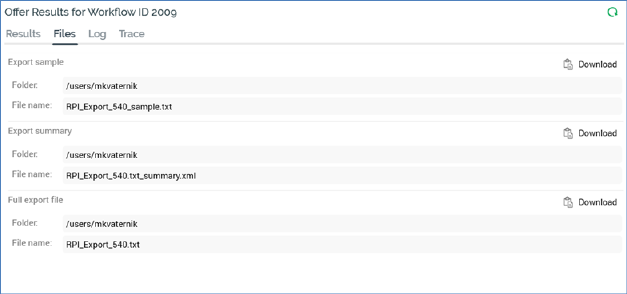
The files tab gives you access to any files created by the activity’s execution. The tab is only displayed when relevant to the activity – for example, it is shown for offers and exports, but not for broadcasts or controls.
When files are available, the tab displays their read-only details.
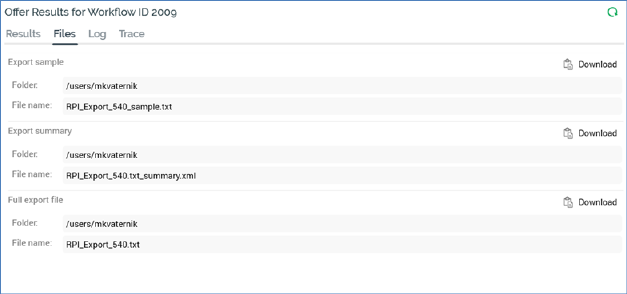
For each file, the following details are shown:
•Folder: on the FTP server to which the file was transferred.
•Filename
A button is displayed at each file. The button shown depends on the value of configuration setting File Export Location at the time of workflow execution.
•If the setting is set to 0 (SFTP not configured), a Download button is displayed. Access to the button is controlled by the Interaction – Download functional permission.
When you click it, a ‘Download file from server’ Windows file system dialog is displayed. Files’ names default as follows:
o RPI_Export_[ID].txt (full export file)
o RPI_Export_[ID].txt_summary.xml/txt (summary file; XML format unless export in JSON format, in which case also JSON).
o RPI_Export_[ID].txt _sample(sample file)
You can select a location on a local or accessible network file system within which to save the file.
Having initiated the download, a File download job is created and displayed in the My Jobs Dialog. Full details of the job and Dialog can be found in the My Jobs documentation.
•If the setting is 1 (Default FTP location), a Download button is displayed. When you click it, a ‘Download file via FTP’ Windows file system dialog is displayed. Files’ names default as follows:
o RPI_Export_[ID].txt (full export file)
o RPI_Export_[ID].txt_summary.xml/txt (summary file; XML format unless export in JSON format, in which case also JSON).
o RPI_Export_[ID].txt _sample(sample file)
You can select a location on a local or accessible network file system within which to save the file.
Having initiated the download, a File download job is created and displayed in the My Jobs Dialog. Full details of the job and Dialog can be found in the My Jobs documentation.
If an audience waterfall report was generated during audience execution (due to one of settings Generate waterfall report in (Test/Prod) being checked at its audience definition), it can be accessed from the Files tab. The report is detailed separately in the Results Window documentation.
If one or more audit files were generated during fulfillment activity execution, they are available at the Files tab (note that audit files are always written to the default file system location).
When files are not available, through the activity having been executed in Test mode without file creation having been requested, a message is shown:
