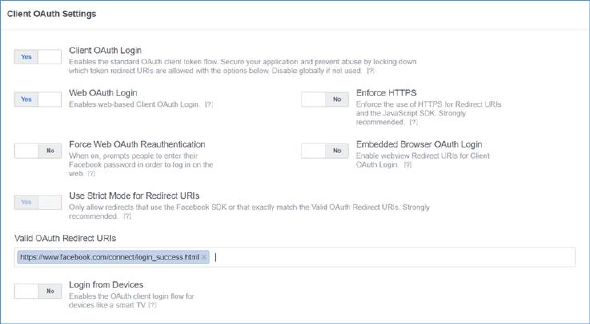
The Facebook channel is used to execute standard Facebook and Facebook Marketing posts, as well as Lookalike Audiences, which create an audience that closely matches an existing Custom Audience.
The following channel-specific fields are shown for Facebook channels:
•App ID: the unique ID of the Facebook app that will perform posting of content to Facebook. Typically, your app will have undertaken a Facebook Login review prior to the channel’s setup.
•App secret: the secret value associated with the Facebook app.
•Facebook action: three checkboxes accompany this property, which allows you to define the types of Facebook activity supported by the channel. Selection of at least one checkbox is mandatory.
o Post: this checkbox is checked by default. When checked, the following properties are shown:
§ Page name, Web publish site
The following properties are hidden:
§ Account name, Ad account, Custom audience list limit
The default App permissions value is set to 'public_profile,email,pages_manage_ad, pages_manage_metadata, pages_read_user_content,pages_manage_posts,pages_manage_engagement.
o Marketing: this checkbox is unchecked by default. When checked, the following properties are shown:
§ Page name, Web publish site, Account name, Ad account
The following property is hidden:
§ Custom audience list limit
The default App permissions value is set to 'ads_management,pages_manage_ad, pages_manage_metadata, pages_read_user_content,ads_read,pages_manage_posts,pages_manage_engagement'.
o Lookalike audience: this checkbox is unchecked by default. When checked, the following properties are shown:
§ Account name, Ad account, Custom audience list limit
The following properties are hidden:
§ Page name, Web publish site
The default App permissions value is set to 'ads_management'.
•App permissions: set by default in accordance with the specified Facebook action(s). This list represents the minimum set of permissions required by RPI.
•Redirect URI: the Facebook app’s Redirect URI. The value provided should match the setting in the Facebook app’s Facebook Login product https://developers.facebook.com/apps/[AppID]/fb-login/settings/?business-id=[BusinessID] - oAuth settings:
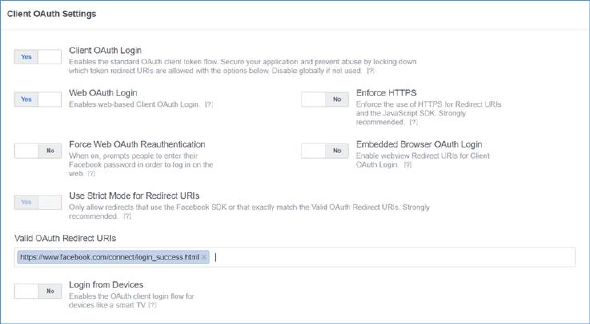
•API version: this dropdown property exposes values ‘v13’ (the default) and ‘v12’. It must be set to the Facebook API version used by the channel's app.
When any of the options is selected, the Facebook Marketing permissions for the channel are as follows:
o ads_management
o pages_manage_ads
o pages_manage_metadata
o pages_read_user_content
o ads_read
o pages_manage_posts
o pages_manage_engagement
o business_management
•Account name: this text field, which is mandatory when shown, may be a maximum of 100 characters in length, and represents the name of the account used to login to Facebook. The account name provided must an Admin, Developer or Tester of the aforementioned Facebook app.
•Authorization: a Facebook channel must be authorized by Facebook before being able to be used. A read-only label displays one of the following:
o If the channel has yet to be authorized successfully, 'The connection to Facebook is not authorized' (this is the initial status).
o If the channel has been authorized successfully, 'The connection to Facebook has been authorized'.
A button is also displayed. When the Facebook channel has yet to be authorized successfully, its text is ‘Copy authorization URL to clipboard’ and ‘Click here to authorize RPI'. Invocation of ‘Click here to authorize RPI’ displays a Facebook authorization page in your default browser:
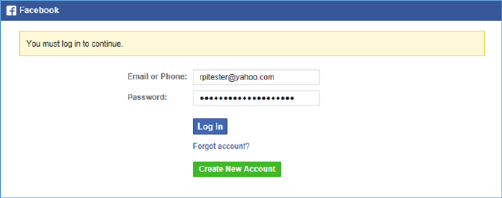
Enter your credentials and click Log In. Another interface is displayed:
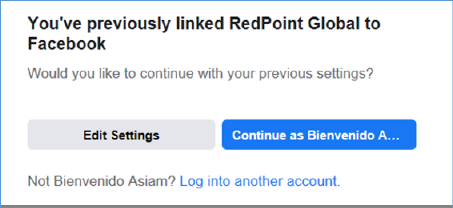
Click the Continue as... button.
The browser will redirect to the configured Redirect URI. Copy the entire URL shown and paste it into the newly-displayed Verification URL property:

Use ‘Copy authorization URL to clipboard’ when authenticating in a machine with no internet access. Invocation copies the URL to the clipboard.
If the channel is newly added (or if an existing channel’s authorization has been reset), save the channel first as indicated by the ‘Save this channel to get access token’ message after invocation of ‘Copy authorization URL to clipboard’.

In a separate machine with internet access, open a browser and paste the URL. This will display the Facebook authorization page. Follow the previous procedure when authenticating Facebook until it redirects to the configured Redirect URI then copy the entire URL displayed in the browser and paste it into the Verification URL property.
Click ‘Get access token’ to complete the authentication process.
You can use the Click here to reset the authorization token button to reset the channel’s authorization status to Not authorized.
•Page name: at initial channel creation, the list of values available in this combobox is empty; after the channel is authorized, it is populated with all pages associated with the supplied authorization credentials. Selection of a Page name is mandatory.
•Ad account: displayed if the Marketing Facebook action checkbox is checked. This mandatory property represents the Facebook ad account that will be used for managing ads. A dropdown field, it is populated with values after successful channel authorization.
•Web publish site: you can select a web publish site at which Facebook offer images are to be hosted. The property initially displays the text ‘Choose publish location’. You can click the property to choose a web publish site or folder therein using the Choose Publish Location dialog.
•Custom audience list limit: displayed if the Lookalike Audience Facebook action checkbox is checked. This numeric property allows you to specify the number of Facebook custom audiences that can be displayed for selection in the Facebook Offer Designer. It defaults to 100 and accepts values between 25 and 10,000.
•API call request timeout: this mandatory integer property is set to a value of 20,000 by default. It represents the period, in milliseconds, after which an API call request will time out.
•API call retry period: this mandatory integer property is set to a value of 10 by default. It represents the maximum period, in minutes, for which retries will be performed when an API call encounters a retriable error.
The following property is exposed at the Advanced tab:
•Enable trace: if checked, API requests and responses will be logged at offer execution using the channel.
Note the following message, displayed when the property is checked:

The following properties are exposed at the Web Adapters tab:
•Web Adapters: you can associate one or more web adapters with a Facebook channel. Note that only Web Events, Google Analytics, Bitly, Matomo and Kissmetrics adapters can be added.
If a Facebook message posted via a channel configured with a web events adapter contains a URL that is compatible with the adapter’s settings, on traversing the link to that URL, web analytics results can be collated and reported upon at the level of the Facebook channel. For example, if a Facebook post links to an online store, within which a visitor makes a purchase, and an associated web adapter tracks Web Purchase Amount, that metric can be viewed at the Facebook channel’s results.
Similarly, results retrieved via Google analytics can be retrieved via a Google analytics adapter and viewed in the same contexts.
Matomo adapters allow you to append querystring parameters to URLs in offer content, which can then be used to track website behaviors in a Matomo dashboard (beyond the scope of RPI).
Kissmetrics adapters are similar to Google Analytics adapters, in that they allow you to collate metrics based on website visitors’ behaviors. However, this collation is carried out by the Kissmetrics external provider, rather than by Google.
Note that the same applies to any post action links supported by the Facebook channel.
When a Facebook message is posted via a channel configured with a Bitly adapter, URLs contained within the post are shortened by the Bitly service.
Web adapters are specified in a grid. The grid’s toolbar exposes the following options:
o Add adapter: this option is disabled unless a previously-unselected web adapter is shown. You can click the displayed adapter type to change it. Invocation of Add adds the selected web adapter to the grid. You can only add a web adapter once.
o [Dropdown]: this field lists all existing web adapters, irrespective of whether already selected and displayed in the grid. All types of web adapter are shown in the field, which is initially blank. Selection of a previously-unselected web adapter enables Add.
The Web adapters grid lists all web adapters associated with the channel. Web adapters are presented in the order in which they were attached to the channel. The grid contains the following:
o Name: of the web adapter. Read-only.
o Type: read-only; one of Google Analytics adapter, Web Events adapter, Bitly adapter, Matomo adapter or Kissmetrics adapter.
o Remove this Web Adapter: this button is displayed and enabled when a web adapter is hovered over. Invocation removes the web adapter from the grid. and is not protected by ‘Are You Sure?’.