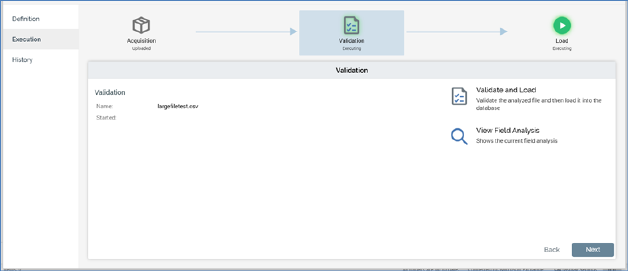
The Execution tab is used to execute a data project. Specifically, it is used to validate and load a data project’s initial file, and upload, validate and load a data project’s second or subsequent files.
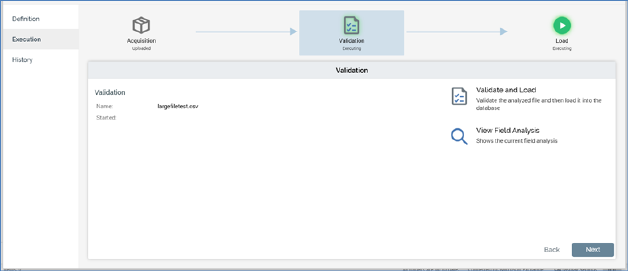
The Execution tab is displayed at a new data project once a file has been uploaded and analyzed.
Execution of a data project is carried out in two or three steps, depending on whether the initial or a subsequent file is being processed:
•Acquisition: only relevant if processing the data project’s second, or a subsequent, file
•Validation
•Load
Each step is illustrated using an icon shown at the top of the Execution tab. Each icon corresponds to a separate panel that occupies the body of the tab.
Note that the Definition tab is still available when working in Execution. However, once a data project is established following load of its initial file, its definition may not be changed.
Navigation within the Execution tab is handled differently depending on whether the initial data project file is being processed.
•If the initial file is being processed, navigation is carried out manually, as per the Definition tab.
•If the second or a subsequent file is being processed, manual navigation between tabs is not usually required, should execution prove trouble free. As soon as you upload a file, validation and load are carried out seamlessly. Only in cases where validation or load failures occur is manual intervention required.
The current process step’s icon is selected. Status information is provided at each process step. This information is both graphical, via provision of a halo around the icon representing:
•Green: the process step is currently in progress
•Red: the process step has failed
•Amber: the process step is in a waiting state
•No halo: the process step has either not yet started or is complete.
…and verbal, via provision of a description of the step’s current status. Relevant statuses are listed below:
•Execution - Acquisition
o File Not Uploaded
o Uploading
o Upload Failed
o Uploaded
•Execution - Validation
o Not Validated
o Waiting to Validate
o Validating
o Validation Complete
o Validation Failed
•Execution - Load
o Not Loaded
o Waiting to Load
o Loading
o Loaded
o Load Failed
Irrespective of whether processing the initial or a subsequent file, you can always choose to navigate between panels by clicking on icons. You can also use the Back and Next buttons displayed to the bottom right of each panel.