
The upper grid displays the list of Execution Services installed in the current RPI cluster.

A toolbar shown above the grid exposes the following:
•Master node: this read-only property indicates if a master Node Manager is currently registered as available to assign work. It is set to one of Registered or Not registered.
•Last updated status: the most recent date/time at which the master Node Manager updated its status.
•Manage/View Enabled Status at Client/Cluster: clicking this button displays the Enabled Status dialog, which allows you to control the activities undertaken by the currently-selected Execution Service at the current client.
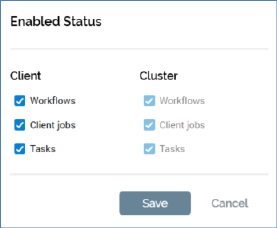
The button's icon is augmented as follows if one or more contexts of execution are currently disabled:

The dialog contains Client and Cluster lists.
The Client list displays three writeable checkboxes:
o Workflows
o Client jobs
o Tasks
All are checked by default. The following apply when any of the checkboxes are unchecked.
o Workflows: any new workflows initiated at the client will start playing, but no activity will take place therein. Within playing workflows, the next activity's execution will not commence.
o Client jobs: any new client jobs initiated at the client will not execute. Any client jobs already executing are unaffected.
o Tasks: any new system tasks initiated at the client will not execute. Any system tasks already executing are unaffected.
When checking a previously-unchecked checkbox, the following apply:
o Workflows: any new workflows initiated at the client start playing. Within playing workflows, next activity execution will commence.
o Client jobs: any new client jobs initiated at the client are executed.
o Tasks: any new system tasks initiated at the client are executed.
The Cluster list displays the same three checkboxes as the Client list; however, all are disabled. The checkboxes describe each category's enabled status as set at the cluster level in the execution Services interface within the Server Workbench application. If a checkbox is unchecked at the cluster, it has the same effect as being unchecked at a client but is applied across all clients in the cluster.
Two buttons appear at the bottom of the dialog:
o Save: clicking this button persists any changes made within the dialog and applies the same to the selected Execution service at the current client.
o Cancel: clicking this button removes the dialog from display, abandoning any changes made therein. Clicking off the dialog has the same effect.
•Refresh: clicking this button reloads the list of Execution Services.
The read-only grid lists all of the current RPI cluster’s Execution Services. For each, the following properties are displayed:
•Server Name
•Suspended: an Execution service can be suspended from the Execution Services interface in Server Workbench.
•Last Status Update
•Last Work Started
•Last Work Completed
•Work Items
•System Tasks
•Client Jobs
•Activities
•Max Workload
•Service ID