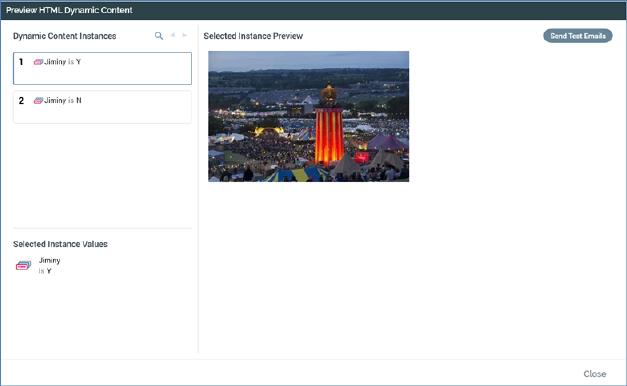
View Dynamic Previews: this button is available when no outstanding changes exist within the currently-displayed offer. Invocation displays the Preview HTML or Text Dynamic Content dialog (illustration shows HTML).
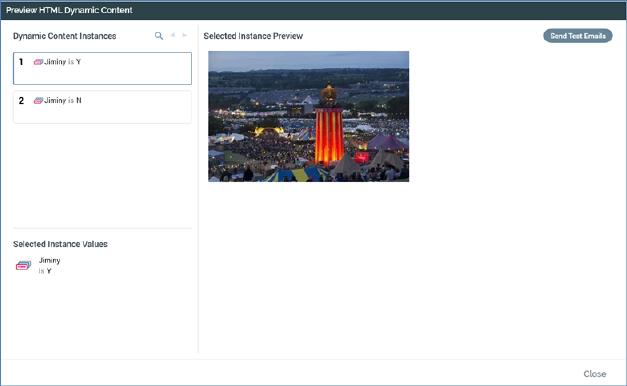
The dialog contains the following:
•Send Test Emails: this button is available for both HTML and Text versions of the dialog. Invocation displays the Send Test Email Message dialog:
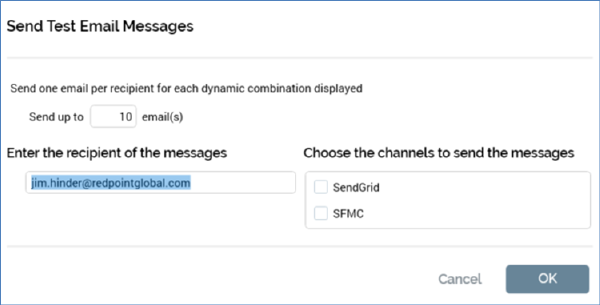
It contains the following:
o A label advises that one email per recipient will be sent for each displayed dynamic email combination.
o Send up to [n] email(s): provision of a value in this field is mandatory. If system configuration setting MaxNoDynamicTestSendEmails is greater than or equal to 10, its default value is 10, otherwise its default value is accordant with the setting. Note that you cannot specify a value therein that is greater than MaxNoDynamicTestSendEmails.
o Enter the recipient of the messages: a text field that defaults to your configured email address. If you wish, you can overwrite the default value with one or more email addresses, separated by semi-colons.
o Choose the channels to send the messages: all configured email channels are listed, and each is accompanied by a checkbox. If a single channel is listed, it is selected by default. If multiple are listed, none are selected. You can choose the channel(s) by which the emails to be sent.
o OK: clicking this button initiates the sending of test emails to the specified email address and displays the Confirm Test Email Send dialog:
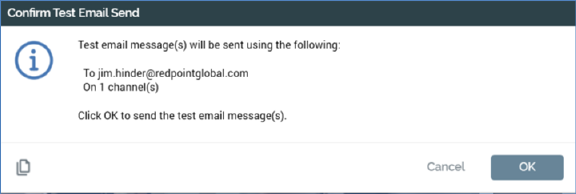
You can click OK to proceed with sending the test emails; doing so creates a Fulfillment test job and displays it in the My Jobs Dialog. Full details of the job and Dialog can be found in the My Jobs documentation.
You can also click Cancel to remove the dialog from display without sending test emails.
Validation errors are shown when attempting to send test emails in the following circumstances:
§ [Email address] is blank ('Please enter an email address to send the test email messages to and try again').
§ [Email address] contains an invalid email address ('Please enter a valid email address and try again').
§ No channels are selected ('Please select at least one channel to send the test email messages and try again’).
o Cancel: removes the dialog from display and abandons sending the test emails.
•Dynamic Content Instances section: this is displayed to the top left.
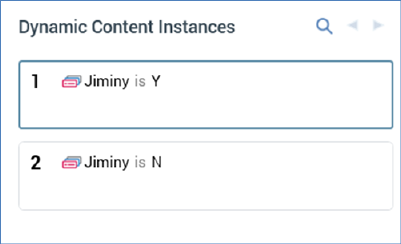
It contains the following:
o Toolbar: the Dynamic Content Instances section toolbar exposes the following options:
§ Search: invocation displays the Search Dynamic Content Instances dialog.
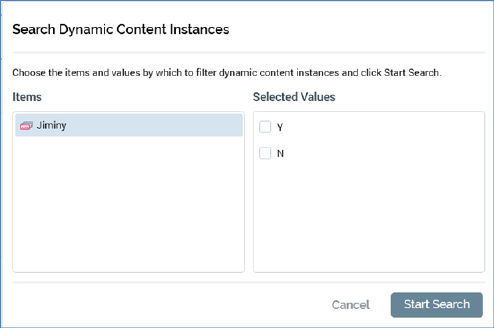
The dialog contains two lists – Items and Selected Values.
The Items list lists all permutation determinants (the selection rules, realtime decisions, audience segments and attributes used in smart assets to determine content applicability).
For each, the following are displayed:
•Icon
•If a selection rule or attribute: Name
•If an audience segment: ‘Audience segment’.
The first item in the Items list is selected by default.
The Selected Values list lists possible values for the selected Item. Each is accompanied by a checkbox. By default, all are unchecked. You can check the values you require; checking at least one value for an item causes the display of a green indicator against the item in the Items list. The indicator is removed when all of an item’s Selected Values are unchecked.
A Start Search button is shown at the bottom of the dialog. Clicking it removes the dialog from display, and applies the selected filter criteria to the list of Dynamic Content Instances. The first instance is selected by default, and the Selected Instance Preview is updated to reflect this selection
A Cancel button is shown alongside Start Search. Clicking it removes the dialog from display without applying filter criteria.
If you re-invoke Search having previously applied filter criteria, your prior selections are maintained.
§ Previous page: this option is available when more instances exist than may be displayed on a single page, and when you are not currently viewing the first page of instances. Invocation displays the previous page of instances.
§ Next page: this option is available when more instances exist than may be displayed on a single page, and when you are not currently viewing the last page of instances. Invocation displays the next page of instances.
o [Permutations]: the Dynamic Content Instances section lists dynamic email content permutations. Up to [n] permutations are displayed (where [n] is defined by system configuration setting MaxNoDynamicContentInstances). The first permutation is selected. For each permutation, the following are displayed:
§ Number: a read-only, system provided incrementing integer.
§ Permutation determinants: the combination of unique values used to determine each permutation is displayed. What is shown depends upon how dynamic content applicability is determined.
•If applicability is decided by a selection rule, for each selection rule used to determine a permutation, the selection rule’s name is shown.
•If applicability is decided by an attribute’s values, the attribute’s name is shown.
•If applicability decided by an audience segment, the term ‘Audience segment’ is shown.
For each permutation determinant in email content, the following is displayed:
•Icon: illustrating the determinant's type
•A list of asset values:
o If the determinant type is attribute or audience segment:
§ If an explicit value, shown as '[att|segment] is [value 1 (, value2...)]
§ If the default value, shown as '[att|segment] is not [list of all explicit values]'
•Selected Instance Values section: this section lists the current permutation's determinant values.
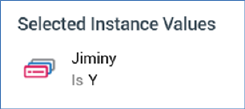
•Selected Instance Preview section: this section displays the rendered selected dynamic content instance.