
This button allows you, as an approver, to deny approval of the file you are currently viewing

The button is displayed when the file’s Approval status is Approval required. The current user must be a member of a user group associated with the File System - Approve File functional permission, and the user group must be associated with the File Type Approval record for the file in question.
Invocation of Deny displays the Deny Approval dialog.
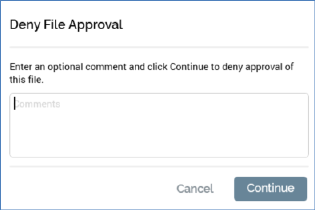
If you wish, you can enter an optional comment to accompany your denial of file approval (the comment can be a maximum of 1000 characters in length).
On clicking Continue, the file’s approval status is updated:
•If file type approval criteria can no longer be satisfied (e.g. Everyone must approve or an insufficient approvers remain available), the file’s approval status is set to Approval denied.
•If file type approval criteria are still able to be satisfied (i.e. there remain sufficient approvers to meet the approval criteria), its approval status remains at Awaiting approval.
A direct pulse notification is sent to the user who requested approval of the file (notifications are not sent if system configuration setting EnablePulseMessages is set to False). If the user is logged in, he or she receives a desktop notification.
•If the file’s approval status was set to Awaiting approval, the pulse states:
'[Approver] has denied the approval of file '[filename]. Waiting for [n] more approver(s)'
•If the file’s approval status was set to Approval denied, the pulse states:
'The approval of file [filename] has been denied: [Comments]'
An advisory email (entitled ‘File approval denied’) is also sent to the approval requester. In addition to the contents of the pulse message, the following are also included:
Approver details
Username
Status
Response date
If you elect not to proceed with denying file approval, you can click Cancel, which removes the dialog from display.