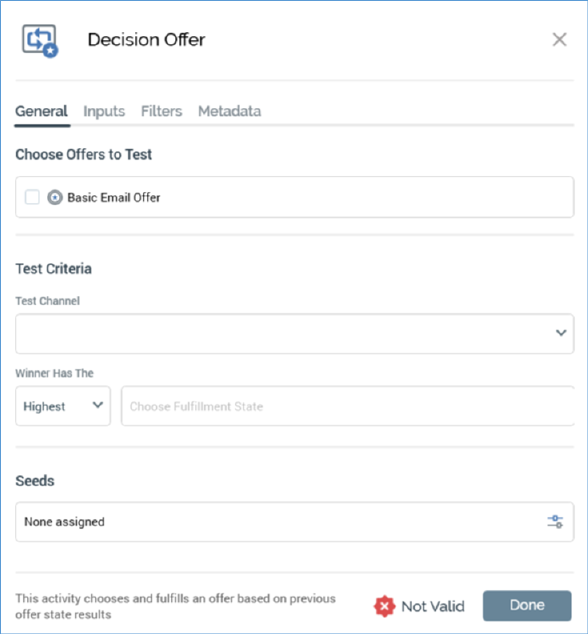
A decision offer’s configuration panel contains up to three tabs: General, Inputs and Filters.
•The General tab is always displayed, and contains the following properties:
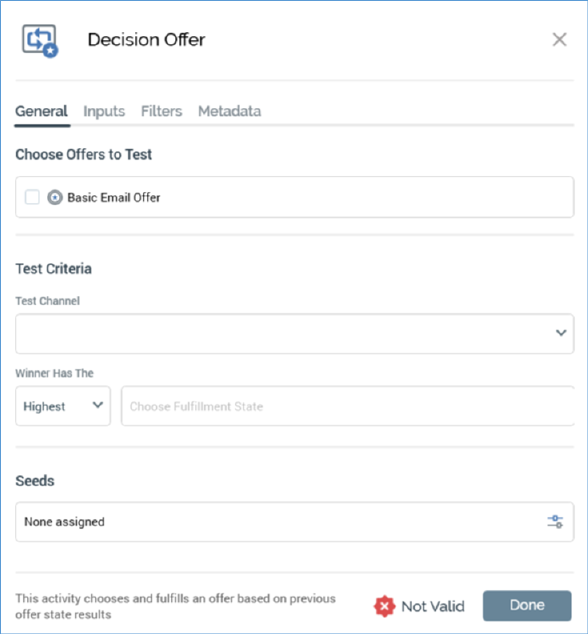
o Choose the offers to test: all offers within the decision activity's workflow, excluding any downstream offers, are listed. For each offer, a checkbox (unchecked by default), icon and the offer activity's name are shown. In addition, a toggle button (default unselected) is displayed to the right of each offer; only one offer can be selected. If an offer is selected, it is treated as the default offer, to be sent when the decision offer is fulfilled, and when unable to determine a winner among the selected test offers. It is mandatory to select at least test two offers.
o Test channel: this dropdown is initially empty, thereafter being populated with a list of channels shared by all offers shown in the Choose the offers to test list. Selection of a Test channel is mandatory and represents the channel through which fulfillment of the winning offer will be made.
o The winner has the: the two fields accompanying this label allow you to define the rule upon which the decision as to which is the winning offer will be made. You can choose, for example, to declare the winning offer as the one that receives the highest number of email click throughs (as a proportion of the number of offers targeted to the data set in question).
o [highest/lowest]: this dropdown exposes two values: highest (the default) and lowest.
o [Fulfillment state]: this property is disabled until a Test channel has been selected. The button initially displays the message ‘Choose fulfillment state’. Invocation displays the Choose Fulfillment State dialog. The dialog lists all fulfillment states relevant to the selected Test channel, including any custom state flows. Note that the Targeted state is not shown. You can double-click a state to select it. Once you have selected a state you can clear it. Selection of a state is mandatory.
o Seeds: this button's text is displayed initially as None assigned. Clicking it displays the Add/Remove Seed Groups dialog, allowing you to choose seed groups that are to receive the winning offer.
The Inputs and Filters tabs are documented separately.
Note that a validation error is raised if a decision offer is scheduled to start at the same time as one of its test offers.