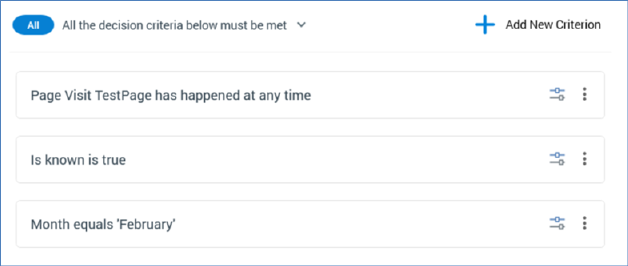
A realtime decision’s criteria allow you to define the elements of the decision that collectively determine the audience to which the decision applies. For example, you might have content within a smart asset that is tailored to those users from a particular geographical location, or who have previously received a specific Redpoint offer; realtime decision criteria are the medium through which the decision as to whether to display certain content at a website visit can be made.
The types of decision criterion available at a given realtime decision are determined by the decision’s type (offer or web tracking). The criteria types available at each are described elsewhere. This section documents the features generic to all realtime decision criteria.
A realtime decision’s criteria are displayed in a list, shown below the All/Any property and above the Add New Criteria List button:
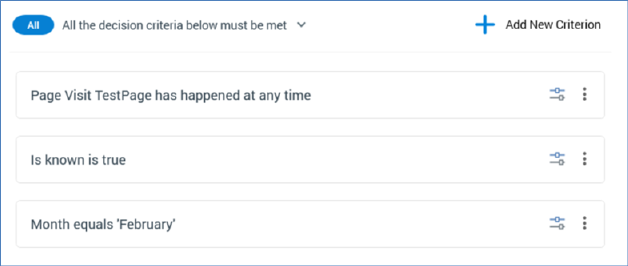
You can add a new decision criterion to a realtime decision by clicking the aforementioned button (this is documented elsewhere).
A realtime decision can contain a combination of:
•Decision criteria
•Criteria lists
•Linked realtime decisions
•Linked basic selection rules
•Linked NoSQL selection rules
•Scorecards
The above are all discussed separately.
A realtime decision’s criteria list must contain at least one decision criterion or linked realtime decision.
You can order decision criteria within a criteria list using drag and drop. An indicator is displayed to show you where the dragged criterion will be dropped on releasing the mouse button.
Decision criteria can be presented in read-only or edit mode. Only a single criterion can be in edit mode at any one time.
When shown in read-only mode, the following are displayed at a decision criterion:

•Plain text summary of the decision criterion’s settings, consisting of:
o Decision criterion type name
o Operator
o Value(s)
The following is shown in the case of an Exists/Does not exist operator having been selected:

•Configure: clicking this button places the criterion into edit mode.
•Actions: clicking this button displays a context menu, which exposes the following:
o Cut
o Copy
o Remove: removes the criterion without displaying an 'Are You Sure?' dialog.
Note that the same context menu is shown when right-clicking a criterion.
When in edit mode, the following are shown:
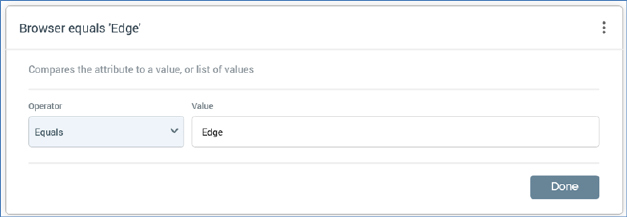
•Textual criterion description.
•Operator: a dropdown field, the values exposed by which are data type-appropriate.
•Value(s): the values supported at a criterion are appropriate for its data type. If a criterion supports the provision of values, the following is initially displayed at its value:

If predefined values are not supported, values are supplied using the Specify Values dialog. More information on the Specify Values dialog can also be found in the RPI Framework documentation.
o If a numeric criterion type, a masked field restricts data entry to a numeric value. If one of the ‘Is in list’ or ‘Is not in list’ operators is selected, multiple values can be supplied using the Specify values dialog (see above for details).
o If a date criterion type, display depends on the selected operator.
§ If ‘Equals’ or ‘Does not equal’, the following are shown:
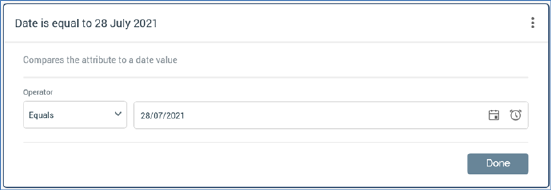
A date or datetime picker, defaulting to today/now, is shown. Selecting the button to its right sets the value to the Current date/time
§ If After, Before or Within, the following are shown:
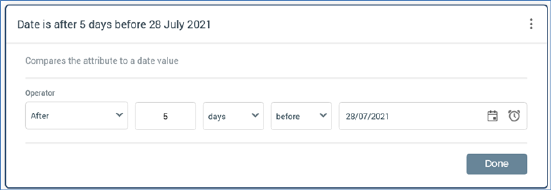
o If a Boolean decision criterion type, the following values are available:
§ Is True
§ Is False (the default)
Note that if an Exists or Does not exist operator has been selected, Value is not shown.