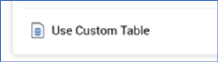
A Use Custom Table option is available at the bottom of the resolution level dropdown.
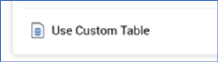
When selected, the standard selection rule's resolution level value is replaced with by the following:
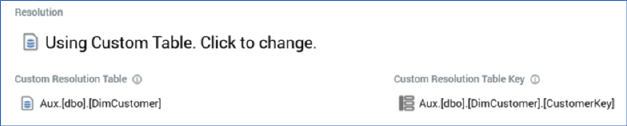
Clicking the ‘Using…’ text displays the resolution level chooser again and reverts the property to the most-recently selected resolution level.
The following additional mandatory properties are displayed when Use Custom Table is selected:
•Custom Resolution Table: defaults to the default resolution level's database table. If no default resolution level has been defined, the property defaults to the first-created resolution level's database table. You can change the selected value using the Choose Database Item dialog, which lists all available database table names (you can choose a table from an auxiliary database if required). On selection of a table, the Column Name property is updated to reflect the selected table's primary key. If no primary key exists, the property defaults to the first column (alphabetically) in the table.
•Custom Resolution Table Key: this property defaults to the selected table's primary key as described above. You can click the property to change it using the Choose Database Item dialog, which lists the columns within the currently-selected database table.
Having elected to use a Custom Table, if you create a criterion within the rule based on an attribute with a resolution table matching the Custom Table, it is not created inside a criteria list. Otherwise a criterion is created inside a criteria list.
Note that, for a Custom Table standard selection rule to run correctly, joins must exist between the Custom Table and any standard resolution level attributes therein.
If a linked standard selection rule uses a Custom Table, if added within an automatically-created criteria list, the list is named as per the Custom Table. The linked rule's resolution level is set to the Custom Table name. On clicking the Change Resolution button at the linked rule's adorner menu, the table name is displayed to the right of the adorner and is grayed out/disabled.
You can use Custom Table standard selection rules in audiences and interaction workflows without restriction.