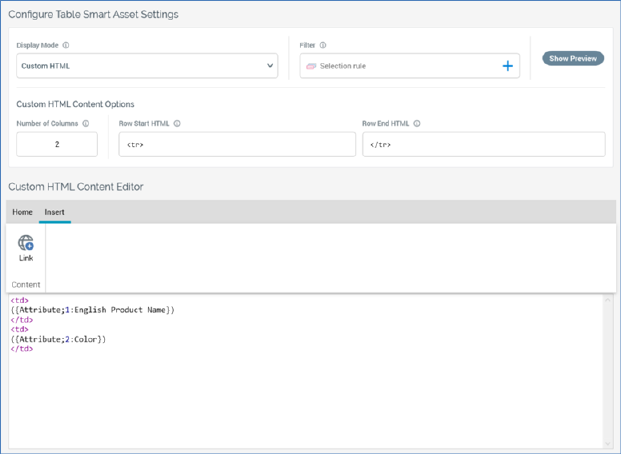
When the table smart asset’s Display mode is set to Custom HTML, the table smart asset content panel contains the following:
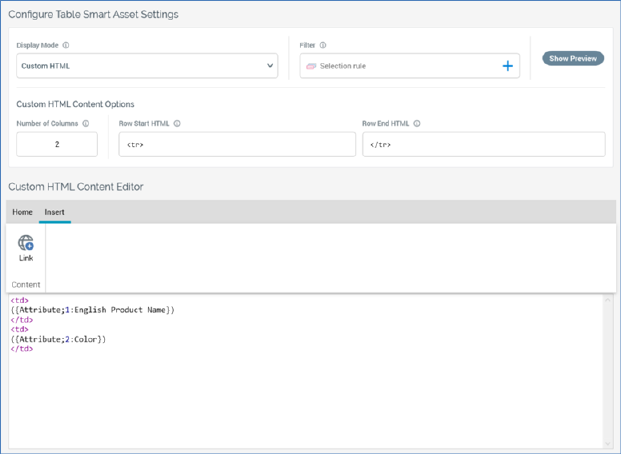
Custom HTML Content Options: this section contains the following:
•Number of Columns: this property defines the number of columns across which transactional entities are to be shown before a new row is started. Each ‘Content’ element, as defined using the content editor, represents a single transactional entity. For example, a table smart asset is intended to list the products a customer has purchased. The asset contains three columns. Customer A has purchased five products. When the custom table smart asset is rendered in an email received by Customer A, the first row therein displays three products across the page. The next row shows two products.
A mandatory integer field, Number of columns can be a minimum value of 1 and a maximum value of 999.
•Row start HTML: this optional property can be used to apply a style at table row level. It is set by default to the value ‘<tr>’.
•Row end HTML: this optional property can be used in conjunction with Row start HTML to apply a style at table row level. It is set by default to the value ‘</tr>’.
Custom HTML Content Editor: an RPI content editor is shown at the bottom of the content panel. Its toolbar exposes the following:
•Home tab: containing Mode, Clipboard, Edit, View, Text and Find sections.

o Mode section: containing the following toggle buttons, which facilitate the selection of the context within which content may be entered:
§ Header: this section enables you to define the table's header row. It is set by default to ‘<br>Header<br><table>’. Provision of a Header is optional.
§ Content: this section is selected by default. It allows you to define the content used to represent a transactional entity (e.g. a customer's purchased products). It is set by default to ‘<td>Cell Content</td>’. Provision of Content is mandatory.
§ Footer: this section enables you to define the table's footer row. It is set by default to ‘</table><br>Footer’. Provision of a Footer is optional.
o Clipboard section: exposing the following:
§ Cut
§ Copy
§ Paste
o Edit section: exposing the following:
§ Undo
§ Redo
o View section: exposing the following:
§ Embedded Items
o Text section: exposing the following:
§ Load From File
§ Wrap Text
§ Show Line Numbers
o Find section: exposing the following:
§ Find
§ Next
§ Previous
•Insert tab: containing a single Content section.
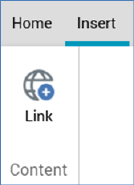
o Content section: exposing a single option:
§ Link
For more information on the options listed above, please see the RPI Content Editor documentation.
You can enter content as required in the editor shown below the toolbar. The context in which content is added is defined by the selected Mode toggle button.
You can include the following in custom HTML table smart asset content:
•Attribute (other than or an anonymous auxiliary database attributes)
•HTML asset
•Image asset
•Smart assets in which Batch Outbound supported (including nested)