
When initially displayed, following creation or being opened, a crosstab’s workspace is blank, save for a message:

When a crosstab has been refreshed, and its results displayed, the following are shown:
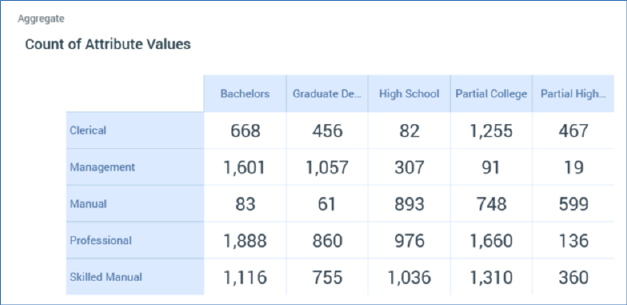
•Aggregate: set to the current Aggregate’s name. If more than one aggregate was checked, you can select which to view using the dropdown provided:
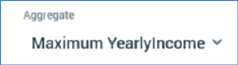
•Grid: Column attribute values are listed as headers across the top of the grid, and Row attribute values are listed to the left of the grid. Count or aggregate values are displayed at cells within grid.
If no Function attribute was provided, or a Function attribute was provided and aggregate Count of Attribute Values was selected, a cell's count represents the number of records at the selected resolution level with matching Row and Column attribute values.
If a Function attribute was provided, and an aggregate other than Count of Attribute Values selected, a cell's count represents the value of the selected aggregate for the Function attribute, in respect of records at the selected resolution within the cell in question.
A cell is selected when you hover over it. On right clicking a cell, a Create New Selection Rule from Cell option is displayed at a context menu. Invocation creates a new standard selection rule, pre-configured with criteria accordant with the cell’s Row and Column Attribute values, and displays it in the Rule Designer, after all currently-displayed rules and panels. The new rule is named ‘New Crosstab Rule’. The option is not available when the panel is popped out.
If more than 60 Row or Column Attribute values are returned, a message is displayed: ‘Results returned exceed the amount of rows and/or columns that can be shown’. Note that the non-displayed data are accessible by copying the grid’s contents to the clipboard.
When you open a crosstab, if results had been generated previously, the most recently-generated version thereof is displayed automatically at the panel. For more information