
A criterion has the following properties:

•Resolution table icon: a criterion inherits its resolution table from that of the attribute upon which it is based. A criterion’s resolution table is indicated using an icon displayed to its left (the icon can be defined in the Catalog configuration interface).
•And/Or: only displayed when the criterion is preceded by another criterion, criteria list or linked selection rule. And/Or allows you to define the nature of the relationship between the criterion and its preceding sibling.
If no preceding siblings exist, And/Or is not shown (there is nothing to which the And or Or can apply). You can change the relationship between a criterion and its preceding sibling by clicking directly on And/Or to toggle its value.
If And/Or is set to And, the records counted by the standard selection rule must satisfy the criteria defined by the preceding criterion, criteria list or linked selection rule, And the following criterion
If And/Or is set to Or, the records counted may satisfy the criteria defined either by the preceding criterion, criteria list or linked selection rule, Or the following criterion. Any criteria, criteria lists or linked selection rules that follow an Or are grouped together with the Or criterion. To make this easier to understand, groups are made clearly visible by the use of pastel colored backgrounds: all criteria, criteria lists and linked selection rules in the same group share the same colored background.
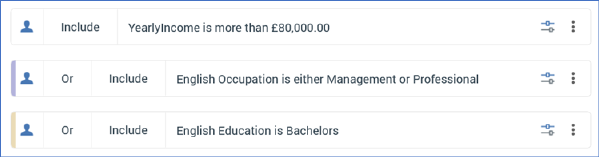
•Include/Exclude: you can define whether records that match the criterion are to be included or excluded from the rule’s count. This is done by clicking directly upon Include/Exclude to toggle the displayed value.
•Description: this property is initially auto-generated at a criterion’s being added to a rule, and is automatically updated if it subsequently changes.
Two buttons are displayed to the right of the criterion:
•Configure: clicking this button displays the Criterion Builder, allowing you to edit the criterion as required.
•Actions: clicking the button displays a context menu:
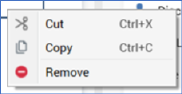
The options available are self-explanatory. Note that the same context menu is shown when you right-click a criteria list, with the addition of an extra Configure option.