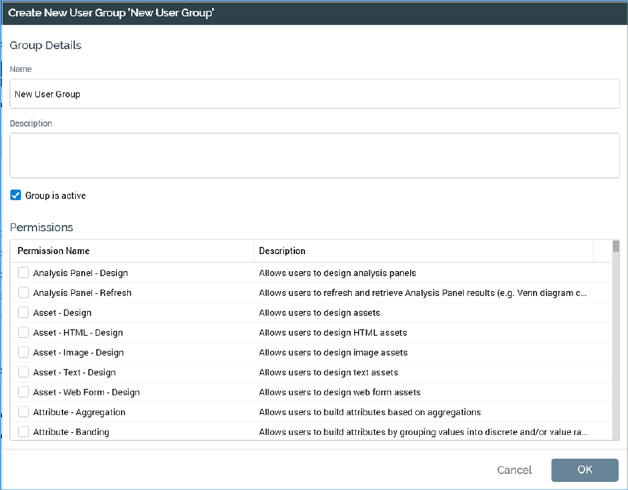
You can initiate the creation of a new user group by clicking Create new User Group in the Configuration Workbench toolbar. Creation of a new user group is carried out in the Create New User Group modal dialog.
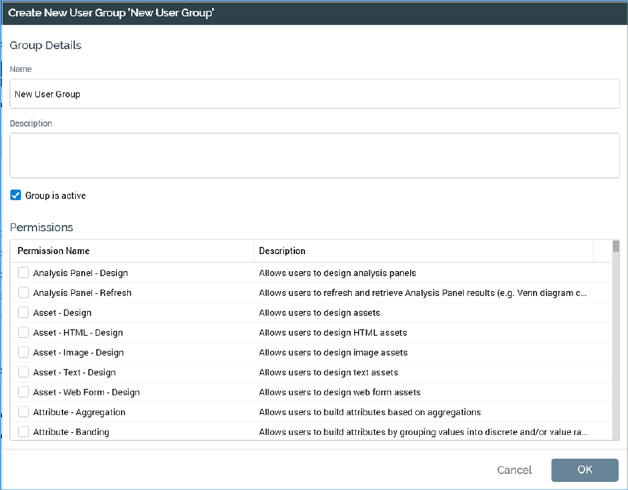
The dialog displays the following user group properties:
•Name: the new user group's name defaults to New User Group. Name is mandatory, must be unique and may be a maximum of 100 characters.
•Description: optional, and a maximum of 1000 characters.
•Group is active: a checkbox that indicates whether the group is active immediately upon its creation. A user may only be assigned to active user groups. Default is checked.
A grid lists all functional permissions defined within the system in alphabetical order. A full list of functional permissions is provided in the Framework documentation.
The following properties are displayed for each permission (in read-only format unless otherwise specified):
•[Untitled selected checkbox]: the checkbox is updateable and defines whether the permission is to be associated with the user group. By default, the checkbox is unchecked. You can select all, or no, permissions using a context menu displayed when right-clicking the grid. Selection of (a) user group(s) is optional.
•Permission name
•Description
•Active: true/false flag that defines whether the permission is currently active. Access to RPI functionality is limited in accordance with active functional permissions with which a user is associated through his or her user groups.
You can click OK to finish creation of a new user group. Doing so causes the data you have entered to be validated; if any validation issues exist, they are displayed as warnings and you must resolve them before the user group can be created. If no validation errors are present, the new user group is saved to the operational database (note the contrast with other configuration interfaces, within which the Save button is used to persist changes). The new user group is added to the user group list as displayed within the User Group Management interface.
You may also cancel creation of the new user group. Doing so removes the Create New User Group dialog from display immediately.