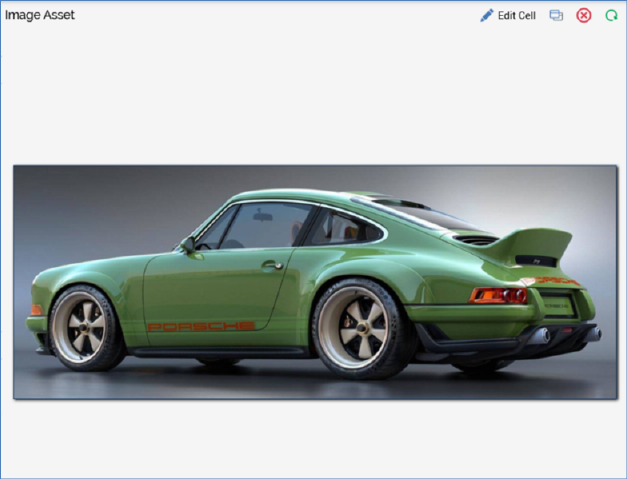
When a cell (grid or HTML template) has been configured directly with an asset or smart asset, the content editor section is entitled in accordance with the file type in question.
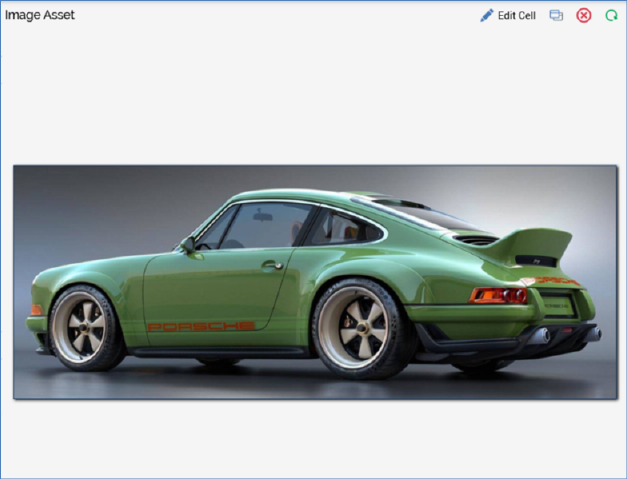
A toolbar is shown at the top of the section, exposing the following options:
•Edit Cell: clicking this option displays the Cell Editor, with the embedded file displayed as a tag therein. Note that, once you have done this, you cannot revert to the asset/smart asset preview.
•Open latest version: clicking this button displays the latest version of the asset or smart in an appropriate designer.
•Clear Asset from Cell: removes the file from the cell and removes its name from the cell in the Page Layout section.
•Refresh
A read-only preview of the file is displayed instead of the content editor.