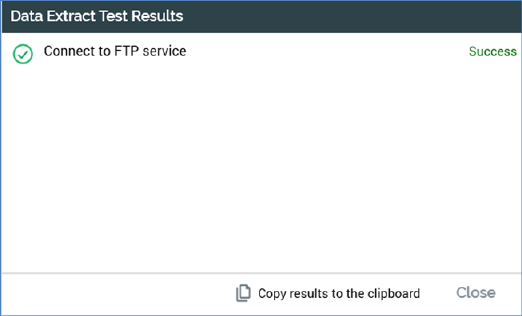
This job type can be created in three contexts:
•In the Channels configuration interface, by clicking Create new job to test this channel at a variety of channel types (for further details, please see the Configuration Workbench documentation). Invocation in this context creates a ‘Test [channel name] channel connectivity’ job.
On completion, the job assumes one of the following latest activity statuses:
o Test completed successfully
o Test completed with errors
o Test failed
A View Results button is available on completion. Clicking it displays the Connectivity Test Results dialog.
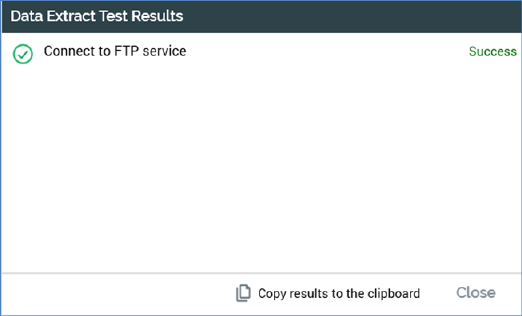
The tests performed are dependent on the channel type:
o Data extract: if the channel is configured to:
§ Write to file system: Access network folder path
§ Write to an FTP site: Connect to FTP service
§ Write to an external content provider: Validate default external content provider
o Salesforce Marketing Cloud Email: Connect to Salesforce Marketing Cloud web service, Connect to Salesforce Marketing Cloud FTP service, Connect to FTP service (if Import via file is checked)
o SendGrid Email: Connect to SendGrid web service, Connect to SendGrid SMTP, Connect to Callback service, Connect to FTP service (if Import via file is checked)
o CheetahMail Email: Connect to CheetahMail service, Connect to CheetahMail FTP service, Verify subscriber list availability, Connect to FTP service (if Import via file is checked)
o Acoustic Email: Connect to Acoustic web service, Connect to Acoustic FTP service, Connect to FTP service (if Import via file is checked)
o SparkPost Email: Connect to SparkPost Service, Validate SparkPost sending Domain
o Instiller Email: Connect to Instiller service, Validate Field Maps identifier, Connect to FTP service (if Import via file is checked)
o Responsys Email: Connect to Responsys Service, Verify profile list, Connect to FTP service (if Import via file is checked)
o Dotdigital email: Connect to Dotdigital service, Connect to External dynamic content service
o Listrak: Connect to Listrak Service
o Mailchimp: Connect to Mailchimp Service
o Salesforce Marketing Cloud MobileConnect SMS: Connect to Salesforce Marketing Cloud MobileConnect
o Messente SMS: Connect to Messente
o Twilio SMS: Connect to Twilio
o Twilio Inbound SMS: Connect to Twilio Inbound SMS
o Vibes SMS: Connect to Vibes service
o Facebook
o Twitter: Connect to Twitter
o Twitter Direct: Connect to Twitter Direct
o Salesforce: Connect to Salesforce, Log into Salesforce
o LinkedIn: Connect to LinkedIn
o YouTube: Connect to YouTube
o Azure Notification: Connect to Windows Azure Notification Hub service
o Azure Push Direct Notification: Connect to Azure Push Direct Notification service
o Reddit: Connect to Reddit
o Salesforce Marketing Cloud Data Transfer: Connect to Salesforce Marketing Cloud web service, Connect to Salesforce Marketing Cloud FTP service
o SurveyMonkey: Connect to SurveyMonkey
o Alchemer: Connect to Alchemer
o Microsoft Dynamics CRM: Connect to Microsoft Dynamics CRM, Verify for Configured Campaign Status, Verify for Configured Data Field Mapping
o RSS: Connect to FeedPress
o LiveRamp: as Data Extract channel
o LiveRamp RampID: Connect to LiveRamp Distribution service
o Outbound Delivery: as Data Extract; if Web service URL configured, Connect to callback service.
o Twilio Notify: Connect to Twilio Notify
o Twilio Notify Direct: Connect to Twilio Notify Direct
o Airship Push Direct: Connect to Airship service
o Facebook Audience: Connect to Facebook service
o Twitter Tailored Audience: Connect to Twitter Ads service
o Google Firebase: Connect to Google Firebase
o Google Firebase Direct: Connect to Google Firebase
o Cordial: Connect to Cordial service, Validate export, Validate import
o LuxSci: Connect to LuxSci service
o Paubox: Connect to Paubox service
o Google Ads Customer Match: Connect to Google Ads service
o Amazon Simple Email Service (SES): Connect to Amazon Simple Email Service service
o Amazon Pinpoint: Connect to Amazon web service, Validating segment role ARN '[Segment role ARN]', Validating read/write permission to Amazon S3 bucket
o Yahoo: Connect to Yahoo! API service
If desired, you can copy the contents of the dialog to the clipboard using the button at its footer.
•In the FTP Locations configuration interface, by clicking Create new job to test this FTP location. Invocation in this context creates a ‘Test [location name] FTP location connectivity’ job.
On completion, the job assumes one of the following latest activity statuses:
o Test completed successfully
o Test completed with errors
o Test failed
A View Results button is available. Clicking it displays the Connectivity Test Results dialog. A single test is performed:
o Connect to FTP location
If desired, you can copy the contents of the dialog to the clipboard using the button at its footer.
•In the Web Adapters configuration interface, by clicking Create new job to test this adapter at Bitly, Google Analytics, Web Events, Kissmetrics and Rebrandly adapters. Invocation in this context creates a ‘Test [adapter name] adapter connectivity’ job.
On completion, the job assumes one of the following latest activity statuses:
o Test completed successfully
o Test completed with errors
o Test failed
A View Results button is available. Clicking it displays the Connectivity Test Results dialog. The tests performed are dependent on the adapter type:
o Bitly adapter: Connect to Bitly
o Google Analytics adapter: Connect to Google Analytics, Validate metrics
o Web Events adapter: Load web event tracking page, Register test event on event queue
o Kissmetrics adapter: Connect to Kissmetrics, Validate metrics
o Rebrandly adapter: Connect to Rebrandly service
If desired, you can copy the contents of the dialog to the clipboard using the button at its footer.
In the External Content Providers configuration interface, by clicking Test connectivity. Invocation in this context creates a ‘Test [external content provider name] provider connectivity’ job. On completion, the job assumes one of the following latest activity statuses:
o Test completed successfully
o Test completed with errors
o Test failed
A View Results button is available. Clicking it displays the Connectivity Test Results dialog. A single test is performed:
o Accessing root folders
If desired, you can copy the contents of the dialog to the clipboard using the button at its footer.
•In the Queue providers configuration interface, by clicking the Test connectivity button at the queue provider (for further details, please see the Configuration Workbench documentation). Invocation in this context creates a ‘Test [Queue provider name] provider connectivity’ job.
A View Results button is available on completion. Clicking it displays the Connectivity Test Results dialog. The following tests are performed irrespective of the queue provider type:
o Write to the test queue
o Read from the test queue