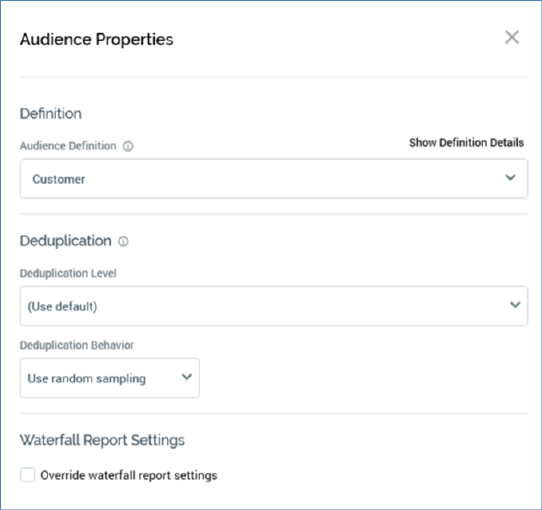
An audience’s properties are configured in the Audience Properties overlay:
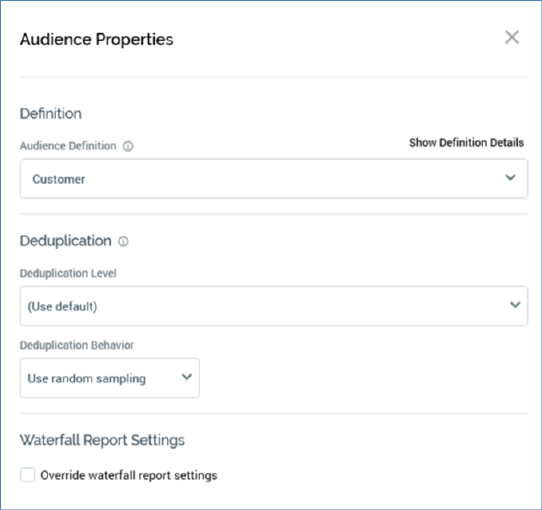
The overlay is shown at the point of a new audience being displayed in the Audience Designer, or on clicking the Properties toolbar button. It exposes the following audience properties:
•Definition section:
o Audience Definition: all audiences must be configured with an audience definition. You can select an audience definition using a dropdown. An audience’s audience definition defines:
§ Its resolution level, which in turn defines the table from which data will be retrieved when an instance of the audience is run. The resolution level associated with the selected audience definition is displayed as a tooltip when hovering over the audience definition.
§ Its available metadata attributes and their default values. These values can then be overridden at the audience itself or at its blocks.
§ The fields that will be stored in the offer history and offer history meta tables when a workflow instance executes.
§ The list of deduplication levels available to the audience - only database keys that are compatible with its resolution level are listed.
If system configuration setting EnableOrgNodeConfigUserControl is set to true, and there exist any audience definitions to which you do not have access, a View restricted items button is shown at the bottom of the dropdown.
Note that restricting access to specific audience definitions is carried out in the Audience Definitions configuration interface, in which you can link an audience definition to one or more organization nodes.
If your user account is linked to an organization node user group that matches an audience definition’s linked organization node, you will have access to that audience definition. If an audience definition is associated with more than one organization node, a user need be associated with only one of the nodes to access the audience definition. If an audience definition is associated with a descendent node from an organization hierarchy, a user associated with an ancestor node may access the audience definition.
For more information, please see the Configuration Workbench documentation.
When you click the button, it is selected, and its text set to Hide restricted items. A list of audience definition levels is displayed at the bottom of the chooser.
You can select a restricted audience definition; however, on its display at the audience, it is accompanied by a warning indicator. A tooltip is shown when you hover over the warning icon.
Restricted Items are hidden again on redisplay of the chooser. If no restricted audience definitions exist, the Restricted Items button is not shown.
If system configuration setting EnableOrgNodeConfigUserControl is set to false, Restricted Items are not shown, and access to all audience definitions is freely available, irrespective of any linked organization nodes.
An information icon is displayed to the right of the Audience definition field if the selected definition is transactional.

Hovering over the icon displays a tooltip.
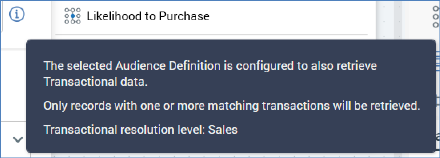
For full details on transactional audience definitions please see the Configuration Workbench documentation.
o Show Definition Details: this toggle button is not selected by default. When selected, the Audience Definition Details section is shown, displaying read-only properties of the currently-selected audience definition:
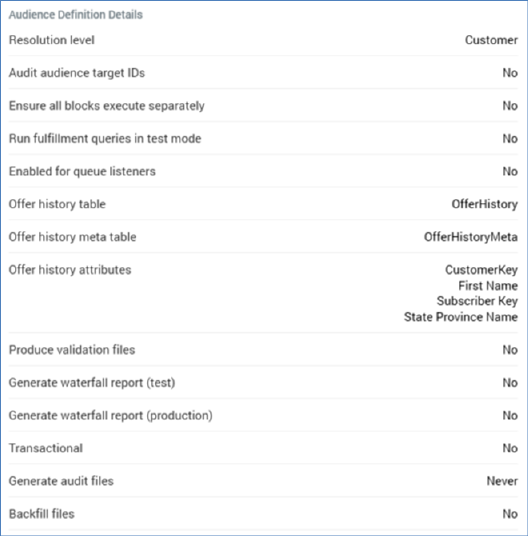
•Deduplication section:
o Deduplication Level: this value is selected from a drop-down list. Deduplication level represents the level at which, by default, the audience will be deduplicated - for example, select one record per individual, or one record per household. The list of available deduplication levels is restricted by the audience definition chosen for the audience. A list of database keys is filtered to include only those compatible with the selected audience definition's resolution level.
Deduplication level defaults to the value ‘[Use default]’. If this value is not amended, by default, an audience based upon the audience will be deduplicated at the default deduplication level defined by its resolution level.
A validation error is raised if the selected Deduplication level is not compatible with the template’s Audience definition.
o Deduplication Behavior: specified by selecting a value from a drop-down list; deduplication behavior specifies the default manner in which deduplication will be performed when an audience instance based upon the template is run. For example, consider an audience that resolves to a Household level - one contact is to be made per household. Should more than one person within a household satisfy the audience’s rules, the system needs to understand the basis by which to choose a single individual from the household. The available values are:
§ Use random sampling
§ Sample ascending using
§ Sample descending using
If Use random sampling is selected, the person is chosen at random. If one of the other options is chosen, the decision is made on the basis of that person's value for a specified attribute (defined by the Order attribute property) - for example, if Deduplication behavior is set to Sample ascending using and Order attribute to Date of birth, the oldest person in the household will be selected for inclusion by the audience. Note that a validation error will be raised if an exists in table or parameter attribute is selected in this context.
Note that, having selected an Order attribute, you can view its details in the File Information Dialog.
The default value for Deduplication behavior is Use random sampling. Note that this property can be overridden within the blocks contained within an audience.
o Order Attribute: not relevant if Use random sampling Deduplication behavior selected, otherwise mandatory. Order attribute is populated using the recent items chooser or File System Dialog. A validation error is raised if you choose a parameter, model project, exists in table or Boolean attribute.
•Waterfall Report Settings section:
o Override Waterfall Report Settings: this checkbox is unchecked by default. Checking it displays the Create in Test and Production mode checkboxes, both of which are unchecked by default.
When Override waterfall report settings is unchecked, audience waterfall reports are generated in accordance with the audience's audience definition settings.
When Override... is checked, audience waterfall reports are generated in accordance with the audience's Create... checkbox settings.