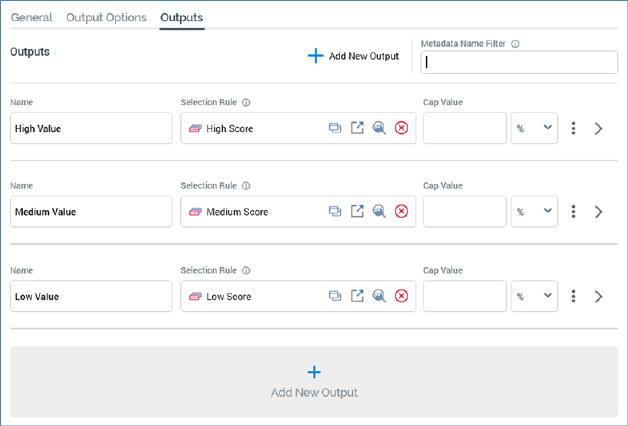
A split's outputs define how its input data is to be segmented when it is run. Outputs listed in the Outputs tab:
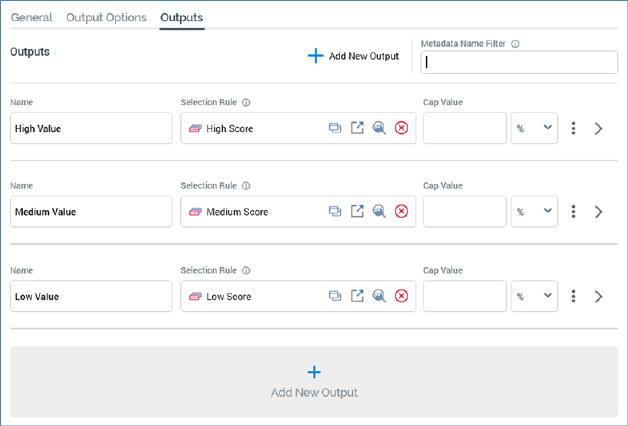
The list is initially empty, and a message is displayed:

You can add a new output using the button shown at the bottom of the list.
If a record qualifies for inclusion in more than one output, it will appear in the output that appears first in the split. A split must contain at least one output.
You can filter the list of metadata attributes displayed at outputs using the Metadata name filter field, at which the following information tooltip is shown:

You can configure the following split output properties:
•Name: an output's name may be a maximum of 100 characters and is mandatory. The name must be unique within the audience. By default, a new output is named ‘New Output’. If an output with this name already exists, the new output is called ‘New Output 2’ (note that this numerical value can be incremented if required).
•Selection Rule: this optional property allows you to associate a split output with a selection rule. The rule is run when the split is executed. Only records that are targeted by the rule are included in the output.
You can associate a rule with an output by browsing the RPI file system, or by dragging a rule from the toolbox and dropping it onto the output. The link between the split and selection rule is dynamic – that is, the block is always linked to the most up-to-date version of the selection rule.
Having configured a split with a selection rule, an information icon is displayed to the right of the rule’s name.
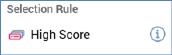
Hovering over the icon displays an informational tooltip. If the audience is configured with a transactional audience definition, and the resolution of the selection rule is the same as the definition’s transactional resolution level, the following message is shown:

In this example, the audience definition’s resolution level is ‘Customer’ and transactional resolution ‘Sales’.
In all other cases this message is displayed:

In this example, the audience definition’s resolution level is ‘Customer’.
Also having configured a split with a rule, you can invoke Open Latest version to display the rule in question in the Rule Designer. If the Designer is already open, the rule is displayed there. If the Designer is not open, the rule is displayed in a new instance of the Designer. You can also clear the property.
Note that you cannot use an anonymous auxiliary database-resolving selection rule in a Split block.
•Cap Value: defines the value at which the output will be capped. For example, if Cap by volume or percentage is set to Volume, and Capping value to 10,000, a maximum of 10,000 records will be included in the output generated when the split is run. If Cap by... is set to Percentage and Capping value to 10, a maximum of 10% of the block’s total input records will be included in the output. If Cap by... is set to Volume, Capping value must be a positive integer. If set to Percentage, it must be a numerical value greater than 0 and less than or equal to 100. The maximum total percentage value across all split outputs must not exceed 100%. Similarly, if percentage caps totaling 100% exist within the split, and you add an additional value cap, the audience becomes invalid. Where the final output in a split exists without an explicit cap value, the output generated from the output will contain the remainder of records not picked up by preceding outputs.
•Percentage/Volume: this field determines whether the output's cap - the maximum number of records to be included within the output - is defined as an explicit numerical volume value or as a percentage of the total of number of records output by the split. You can toggle the setting, which defaults to Percentage.
•Metadata: you can override previously-assigned metadata attribute values at the split output level. A Metadata section appears at the bottom of an output and can be expanded or hidden as required.
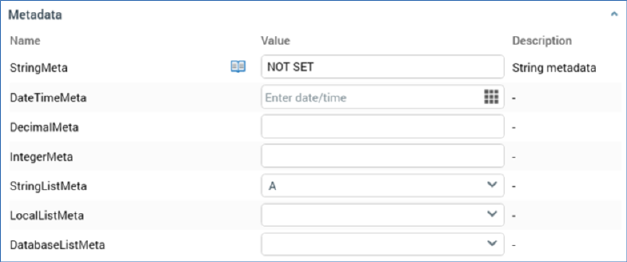
You can also revert a value to that which was assigned previously. You can use metadata parameters when specifying a string metadata attribute's value.
An inline menu button is also displayed at a split:
•Actions: exposing the following options:
o Move up
o Move down
o Remove: not protected by ‘Are You Sure?’