
When configuring a model scoring block, the Audience Block Builder contains General, Output Options and Outputs tabs.
The General tab is documented elsewhere in the Audience Designer documentation. An additional property is exposed:

•Model Project: you must configure the block with a model project file. You can browse for a model project, or populate the property using drag and drop. You can also initiate the creation of a new model project file.
The contents of the Output Options tab are as follows:
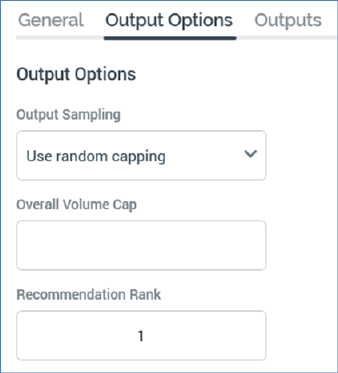
Details of the Output Sampling and Overall Volume Cap properties can be found in the Split block documentation. One additional property is shown:
•Recommendation Rank: this property is only shown when the model project with which the block is configured is based on an AML Recommender model. It allows you to specify which of the ranked recommendation results returned by the model should be used by the block. An integer property, it defaults to the value 1, and accepts a range of values from 1 to 99. At execution, targeted records' model band membership is determined using recommendation accordant with the Recommendation Rank specified.
The Outputs tab allows you define how the block’s data will be segmented. It is similar to the Split block equivalence, as documented in the Configuring a Split using the Audience Block Builder – Outputs Tab section.
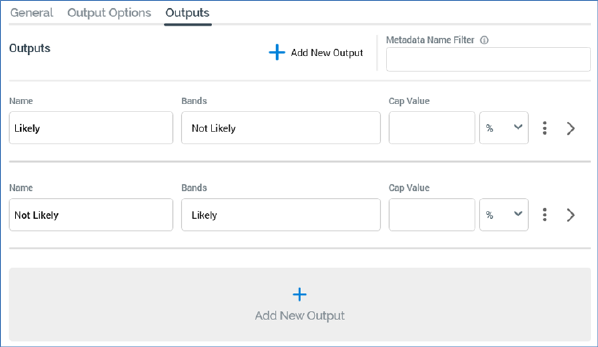
Its functionally mirrors its Split block peer, with the latter’s Selection Rule property being replaced by the following:
•Bands: this property allows you to define that records that fall within the selected model project bands are to be included in the output. If the selected model project contains no bands, the text ‘N/A’ is shown. Otherwise, ‘[n] band(s)’ is displayed (where [n] is number of bands selected for the output). You can click the same to select bands to assign to the output using the Choose Output Bands dialog.
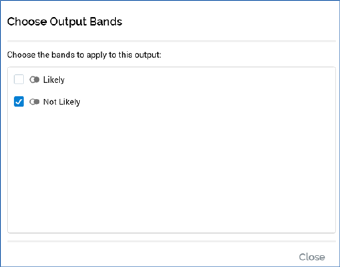
Note that provision of outputs at a model scoring block is mandatory.