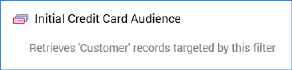
A filter has only a single unique property that may be configured directly within the workspace:
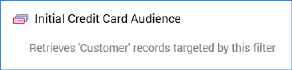
•Selection Rule: a filter must be associated with a single selection rule. You can browse for a filter's selection rule by clicking the button displayed when you hover over the Selection rule property. Doing so displays the File System Dialog, within which you may navigate the RPI file system to locate a selection rule for the filter (only selection rule files are shown).
You can also drag a selection rule from the toolbox and drop it onto the filter block.
The link between the block and selection rule is dynamic – that is, the block is always linked to the most up-to-date version of the selection rule. Having added a selection rule to a filter, the rule's name is displayed within the filter block. If you add an incorrect selection rule to a filter, you can replace it by either browsing or dragging and dropping.
Having configured a filter with a selection rule, a message is displayed at the block. The message shown depends on whether the audience’s audience definition is transactional, and whether the selection rule with which the filter is configured shares the definition’s transactional resolution level (for more details on transactional audience definitions please see the Configuration Workbench documentation).
If the audience definition is transactional and the filter’s selection rule shares the transactional resolution level, the following message is displayed:

In this example, the audience definition’s resolution level is ‘Customer’ and transactional resolution ‘Sale’.
In all other circumstances a message like the following is displayed:

In this example, the audience definition’s resolution level is ‘Customer’.
Having configured a filter with a selection rule, you can click Open Latest version to display the rule in question in the Rule Designer. If the Designer is already open, the rule is displayed there. If the Designer is not open, the rule is displayed in a new Designer instance.
Note that you may, if desired, remove a selection rule from a filter using the Clear button within the filter block.
Note that you cannot use an anonymous auxiliary database-resolving selection rule in a Filter block.