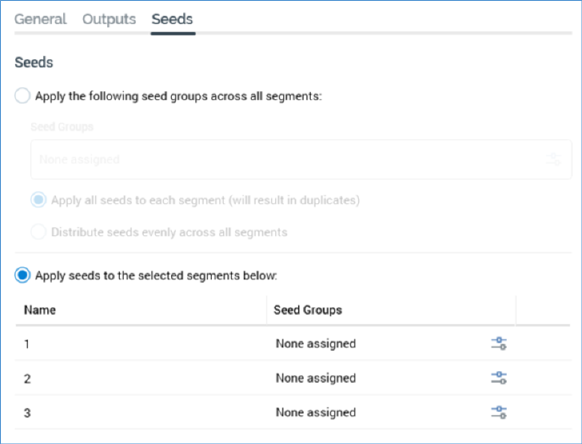
This tab is only displayed for batch audiences, and interactive activities that have been configured with an audience. It allows you to assign seed groups directly to audience segments.
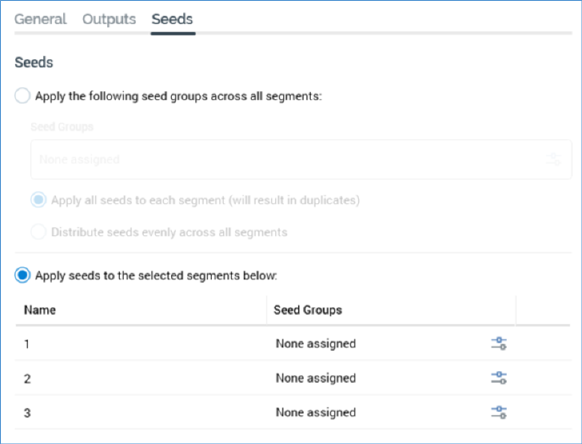
The tab contains the following:
Two outer radio buttons allow you to specify the basic type of seed assignment.
•Apply the following seed groups across all segments: this option is not selected by default. When selected, seed groups will be applied across all segments. Additional settings allow you to refine how this will occur:
o Seed groups: you can select the seed groups that you wish to assign across all segments. By default, no seed groups are selected for assignment. You can click the Add/Remove Seed Groups button to display the Add/Remove Seed Groups dialog, within which you can choose the seed groups to be assigned across all segments.
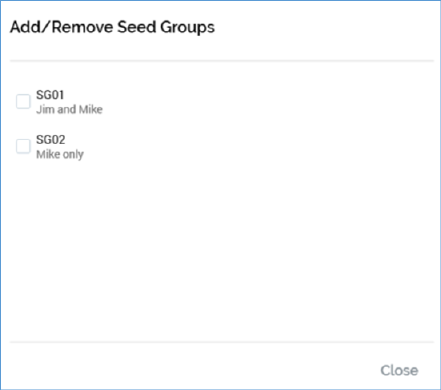
The dialog lists all seed groups configured for the current RPI client. The name of each is shown, along with its description and a checkbox (unchecked by default). Having made your selection, on clicking off the dialog, the selected seed groups are displayed at the configuration panel.
Having selected the required seed groups, two inner radio buttons allow you to define how they are to be assigned across all segments:
o Apply all seeds to each segment (will result in duplicates): this option is selected by default. If selected, as stated, all seeds within the selected seed groups will be applied to all segments generated by the audience, which, in the case of a multi-segment audience, will result in the application of the same seed across more than one segment.
o Distribute seeds evenly across all segments: again as stated, if this option selected, seeds from the specified seed groups will be assigned evenly across all segments generated by the audience.
•Apply seeds to the selected segments below: this option is selected by default. It allows you to assign seed groups to specific audience segments manually.
When selected, a grid listing all audience segments is shown. For each, the Name of the segment is displayed, along with a list of the seed groups assigned to that segment. When displayed initially, no seed groups are assigned to segments. You can click the inline Add/Remove Seed Groups button to display the Add/Remove Seed Groups dialog, within which you can choose the seed groups to be assigned to the segment. On clicking off the dialog, the selected seed groups are displayed in the grid.