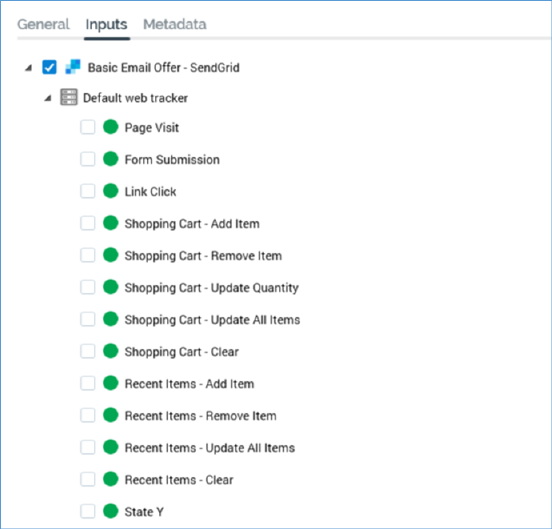
When displayed for one of the following activity types:
•Interactive activity
•Batch audience
•Control
•Export
•Offer
•Decision Offer
•Data Process
•Data Transfer
…when the activity in question is downstream from another fulfillment activity, the Inputs tab lists fulfillment states:
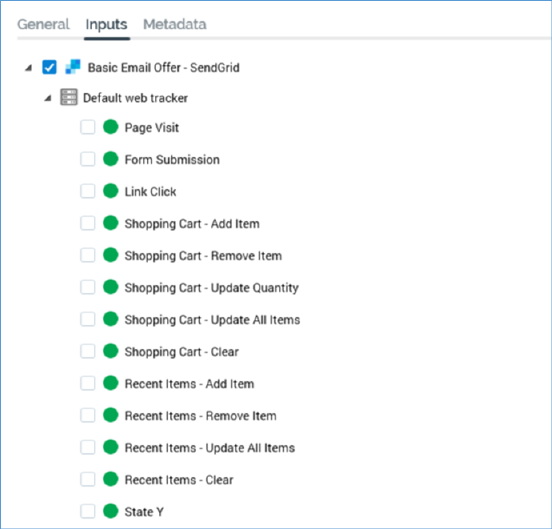
Note that where a channel provides both states and metrics (e.g. email), only states are available for selection in this context.
It is possible to select a subset of the records from the upstream fulfillment activity to be targeted by the downstream activity by choosing fulfillment states. Records from the upstream activity that are in any of the selected states at the time of workflow execution will be targeted by the downstream activity. Note that selection of any state(s) when executing a workflow in Test mode is equivalent to selecting the Targeted state.
Within the Inputs tab, fulfillment states are displayed using a treeview, which is expanded by default.
The first level of the treeview lists any channels of relevance to the upstream fulfillment activity. Each is accompanied by a checkbox. Checking a checkbox enables the selected channel's fulfillment states' checkboxes.
The second level of the treeview categorizes the states relevant to each channel.
The third level lists states within categories.
A channel’s fulfillment states are enabled when the channel is selected. Each state is accompanied by a checkbox, and you can check multiple channels’ fulfillment states concurrently. By checking checkboxes you indicate that records output by the upstream activity which are in one of the selected states at the time of workflow execution are to be targeted by the downstream activity. By default, the first channel shown in the tree and its Targeted state are checked. A validation error is raised if you do not check any fulfillment states.
A channel’s states consist of:
•Targeted: this state is selected by default when a downstream activity is added. It represents all records output by the upstream activity.
•Salesforce Marketing Cloud Email channels only:
o Opened
o Unsubscribed
o Click Through
o Forward to Social
o Opened, Not Clicked Through
o Forwarded: not supported when RPI is configured to retrieve Salesforce Marketing Cloud email results data via Redpoint Data Management.
o Hard Bounce
o Soft Bounce
o Other Bounce
o Not Opened
Messages targeted to recipients in the upstream offer will cause the recipient’s record to enter some of the states listed above – for example, ‘Opened’ upon the email being opened by the recipient, ‘Click Through’ upon the user clicking a hyperlink in the email, etc.
•SendGrid Email channels only:
o Delivered
o Opened
o Opened, Not Clicked Through
o Bounced
o Deferred
o Click Through
o Processed
o Dropped
o Not Opened
o Unsubscribed
o Reported as Spam
•CheetahMail channels only:
o Delivered
o Opened
o Opened, Not Clicked Through
o Not Opened
o Hard Bounce
o Soft Bounce
o Click Through
o Unsubscribed
•Acoustic channels only:
o Opened
o Opened, Not Clicked Through
o Not Opened
o Opted Out
o Click Through
o Hard Bounce
o Soft Bounce
o Reply Abuse
o Reply Change Address
o Reply Mail Block
o Reply Mail Restriction
o Reply Other
o Suppressed
•SparkPost channels only:
o Bounce
o Delivered
o Injection
o Spam Complaints
o Out of Band
o Policy Rejection
o Delay
o Click Through
o Open
o Initial Open
o Amp Click
o Amp Open
o Amp Initial Open
o Generation Failure
o Generation Rejection
o List Unsubscribe
o Link Unsubscribe
•Instiller channels only:
o Targeted
o Hard Bounce
o Soft Bounce
o Opened
o Click Through
o Unsubscribed
o Complaints
o Not Opened
o Opened, Not Clicked Through
•Responsys channels only:
o Soft Bounced
o Hard Bounced
o Click Through
o Complaints
o Failed
o Opened
o Sent
o Skipped
o Unsubscribed
o Targeted
o Not Opened
o Opened, Not Clicked Through
•Dotdigital channels only:
o Soft Bounced
o Hard Bounced
o Click Through
o ISP Complaints
o Mail Blocked
o Opened
o Sent
o Delivered
o Page Viewed (Need to attach Dotdigital script to a public website for tracking)
o Unsubscribed
o Targeted
o Not Opened
o Opened, Not Clicked Through
•Listrak channels only:
o Bounce
o Click Through
o Opened
o Sent
o Delivered
o Unsubscribed
o Targeted
o Not Opened
•Mailchimp channels only:
o Click Through
o Opened
o Unsubscribed
o Soft Bounced
o Hard Bounced
•Cordial channels only:
o Sent
o Opened
o Click Through
o Page View
o Unsubscribed
o Bounced
o Complaint
•LuxSci channels only:
o Sent
o Click Through
o Spam
o Soft Bounce
o Hard Fail
o Delivered
o Failed
o Targeted
o Not Opened
o Opened, Not Clicked Through
•Paubox channels only
o Delivered (message delivered when Secure message unchecked)
o Delivered via Secure Portal (message delivered when Secure message checked)
o Opened
o Soft Bounced
o Hard Bounced
o Targeted
o Not Opened
•Amazon Simple Email Service (SES) channels only:
o Bounced
o Complaint
o Delivery
o Send
o Rejected
o Opened
o Click Through
o Targeted
o Not Opened
o Opened, Not Clicked Through
•Amazon Pinpoint Email channels only:
o Targeted
o Sent
o Delivered
o Opened
o Soft Bounced
o Hard Bounced
o Click Through
o Complaint
o Rejected
o Rendering Failure
o Unsubscribe
•Salesforce Marketing Cloud MobileConnect SMS channels only: the following additional fulfillment states are provided directly by the channel:
o Targeted
o Duplicates
o Delivered
o Failed
•Vibes SMS channels only: the following additional fulfillment states are provided directly by the channel:
o Sent
o Failed
o Targeted
•Messente SMS channels only: the following fulfillment states are provided directly by the channel:
o Targeted
o Delivered
o Failed
•Salesforce.com channels only: in addition to the standard Targeted state, a series of custom states, as defined within the channel’s Salesforce.com account’s configuration, are made available.
•Microsoft Dynamics CRM channels only: the following states are available:
o Open (when a new lead is to be created, the default state category is Open)
o Qualified (once the lead is created, it can be tagged as a Qualified lead)
o Disqualified (once the lead is created, it also can be tagged as a Disqualified lead)
o Processed (Targeted minus the number of actual rows processed by the Microsoft Dynamics CRM import job)
o Errors (Total number of rows failed)
o Successes (Processed minus Errors)
In addition to the Lead Status categories (Open, Qualified, and Disqualified), a series of custom sub-states, as defined within the channel’s Microsoft Dynamics CRM account’s configuration, are made available.
Note that Qualified and Disqualified Lead status categories are controlled at the Microsoft Dynamics CRM portal. All created leads are initially tagged as Open and they are not applicable for Contacts.
•Airship Push Notification channels only: the following fulfillment state is provided directly by the channel:
o Targeted
•Amazon Pinpoint Push channels only: the following fulfillment state is provided directly by the channel:
o Targeted
•Facebook Custom Audience channels only: the following fulfillment state is provided directly by the channel:
o Targeted
•Facebook Offline Event channels only: the following fulfillment state is provided directly by the channel:
o Targeted
o Invalid Event
•Amazon Pinpoint SMS channels only:
o Targeted
o Unsubscribed
•Custom states
•Web events adapter states: these consist of:
o Standard web events adapter states. When a channel is linked to a web events adapter, and offer content contains a hyperlink with a URL compatible with the web events adapter, the following states are available at downstream workflow activities:
§ Page Visit
§ Form Submission
§ Link Click (a page visitor clicked on a link in the web page).
You can right-click any of the above states to display an 'Add criterion to state' context menu:
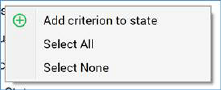
This allows you to specify a specific page, form or link to which the downstream activity is to react. If you choose a page, this will typically be an RPI landing page to which the page linked to in the offer links in turn. State tracking information will then be passed through to subsequent pages.
On selecting the option, a sub-state is added below the standard web events state. The sub-state is presented in edit mode, with a default name of 'New state criterion'. Its checked status reflects that of its parent web event standard state.
Additional context menu options are available at the sub-state:
§ Edit
§ Remove
o Custom states as defined in any web events adapters associated with the upstream activity’s channel. These are listed in line with the standard web events states described above.
The fourth level of the treeview is only relevant to the Salesforce Marketing Cloud Email Click Through state. It lists any URLs included within the Salesforce Marketing Cloud email offer content and is enabled when the Click Through state is checked. Each URL is accompanied by a checkbox. You can check one or more checkboxes to indicate that recipients clicking on the URL(s) in question within the received in email are to be targeted by the downstream fulfillment activity
Note that when the Inputs tab is shown as described, the Filters tab is not shown.