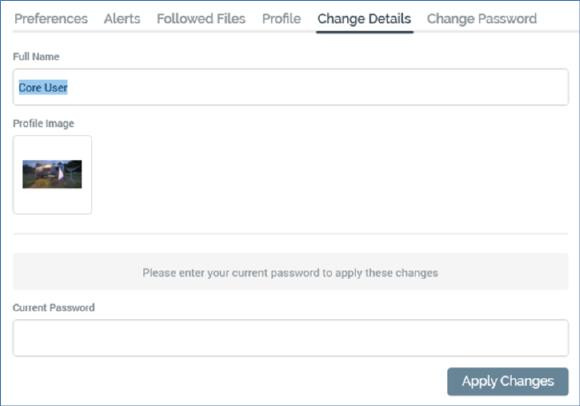
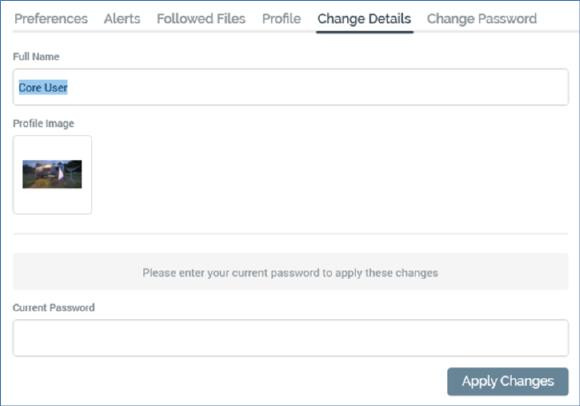
This tab allows you to update your Full (display) Name (mandatory, maximum 256 characters).
You can also select your Profile Image. Your image is used when you post a pulse within a pulses widget or the Pulses Window (or when the system does so on your behalf).
A default image is provided for a newly-created user. You can click the image to change it. Doing so displays the Choose Profile Image Windows file system dialog. By default, the dialog is limited to the display of image files only. You can select an image in the dialog and confirm your selection by clicking Open (note that an attempt to select a non-image file results in the display of a warning message). Following selection of the image, it is resized to icon size and is displayed in the Change Details interface. You can also cancel the Choose Profile Image dialog, which retains your original image.
You must supply your Current password prior to the application of changes. A warning message is displayed when Caps Lock is on and focus is in the Current password field:
'Caps Lock is On. Having Caps Lock on may cause you to enter your password incorrectly. 'You should press Caps Lock to turn it off before entering your password.'
Clicking Apply Changes saves any changes you have made.