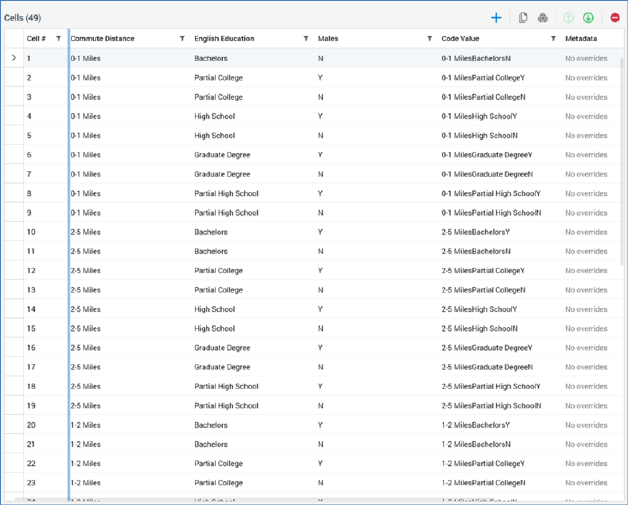
The cell list’s cells are listed in the Cells list.
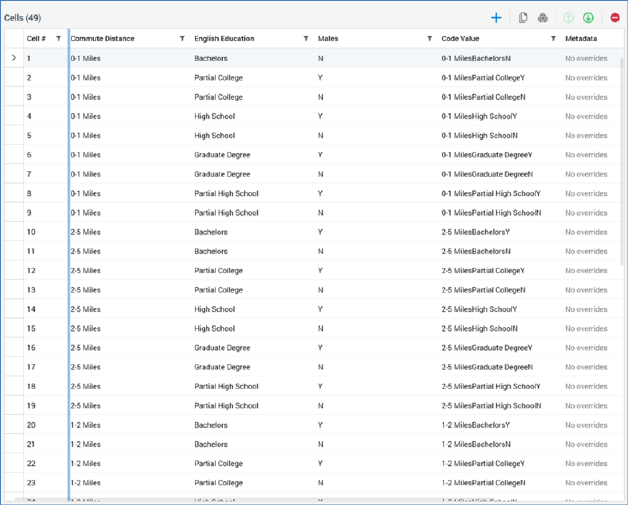
Cells are created when an audience containing a cell list block configured with a cell list is executed, either as a test within the Audience Designer, or in an interaction workflow.
A record’s inclusion in a given cell is determined by:
•Its values of the attributes utilized as dimensions in the cell list
•Whether it is targeted by any selection rules utilized as dimensions
•Its values of any metadata attributes utilized as dimensions (as determined by the cell list’s Input audience)
•Its being included in the cell list’s Input audience’s segments, if utilized as dimensions
The Cells list contains the following:
•Title: ‘Cells (n)’ (where n is the number of cells displayed in the grid).
•Toolbar:
o Add a new Cell: this option is available when one or more dimensions are listed in the Dimensions list. Invocation adds a new cell to the bottom of the grid. The cell's dimension values are set as follows:
If values are not selected for a given dimension, the cell’s value for that dimension is set to a read-only 'Any'.
If values have been selected for a given dimension, the cell’s value for that dimension is set to the first available value that will ensure a unique dimension value combination. Dimension values cycled through from the right, e.g.: ‘AAA’, ‘AAB’, ‘AAC’, ‘ABA’, ‘ABB’, ‘ABC’, ‘BAA’, ‘BAB’, etc.
If a unique dimension value combination is not possible, a duplicate will be created.
The cell's Code Value is set in accordance with the cell list’s defined Cell code format. If not set, Code Value is blank (and a validation error is raised).
The maximum number of cells that can be added to a cell list is defined by system configuration setting MaxCellListTemplateCells.
o Clone the selected Cell: this option is only available when a single cell is selected in the grid. Invocation creates an exact copy of the cell, which is displayed immediately below the original.
A warning triangle is displayed if the original cell's Sampling Mode is Take All. A tooltip shown on hovering over the warning indicator states 'This cell is a duplicate of another cell'. The warning triangle is removed when the no is longer a duplicate: i.e. the duplicate or original cell's dimension values are set to a unique combination, or the initial cell's Sampling Mode is set to a value other than Take All (note that when an initial cell takes all records, no records are left for subsequent duplicates – hence the warning).
o Create Control Cells from selected Cells: this option is only available when one or more cells are selected in the Cells list. Invocation displays the Create Control Cells dialog.
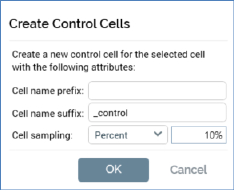
The dialog contains the following:
§ Cell name prefix: an optional text field that can be a maximum of 100 characters in length. Cell prefix is added before the code value of a cell to be cloned when a new clone cell is created.
§ Cell name suffix: an optional text field that can be a maximum of 100 characters in length, and which defaults to the value '_control'. Cell prefix is appended to the code value of a cell to be cloned when a new clone cell is created.
§ Cell sampling: two fields are used to define the records that will be targeted by a new clone cell.
•[Type]: a dropdown field that exposes values Take All, Volume and Percent (the default value).
•[Value]: this field is only available when [Type] is set to Volume or Percent. Data entry constrained to integer or decimal values as appropriate. By default, the field is set to 10% if sampling by Percent, or 1,000 if sampling by Volume.
§ OK: clicking this button creates clone(s) of the selected cell(s). An original cell's properties are overridden in a clone cell in accordance with the specified parameters: the new cell's Code Value includes the Cell name prefix and/or suffix, and its Sampling Mode is also set appropriately. Each control cell appears immediately before the cell upon which it is based.
§ Cancel: clicking this button removes the dialog from display without creating control cells.
Note that, if you create control cells and then change the Cell code format, the amended format is not applied to the control cells.
o Move the selected Cells up: this option is enabled when a single cell other than the first in the grid, or a contiguous group of cells that does not contain the first in the grid, is selected. Invocation moves the selected cell(s) up one position in the grid. If cells’ Code Values include a cell number, they are adjusted to reflect the cells’ current ordinal positions.
o Move the selected Cells down: this option is enabled when a single cell other than the last in the grid, or a contiguous group of cells that does not contain the last in the grid, is selected. Invocation moves the selected cell(s) down one position in the grid. If cells’ Code Values include a cell number, they are adjusted to reflect the cells’ current ordinal positions.
o Remove the selected Cells: this option is available when one or more cells are selected in the grid. Invocation removes the selected cells and is protected by an ‘Are You Sure?’ dialog.
•Cells list: when displayed initially, the grid contains the following columns:
o Cell #
o Code Value
o Metadata
o Sampling Mode
The grid initially displays the message 'No cells have been added'.
One column is added to the grid per dimension present in the Dimensions list.
The following columns are shown in the Cells list:
o [Selected indicator]: a tick is shown when a row is selected.
o [Warning indicator]: sharing the same column as the Selected indicator, the warning indicator is accompanied by a tooltip ('This cell is a duplicate of another cell'). The warning indicator is displayed against all cells that are duplicates of preceding cells within the list. The indicator is removed when the cell is no longer a duplicate (i.e. the duplicate or initial cell's dimension values are set to a unique combination, or the initial cell's Sampling Mode is set to a value other than Take All – note that when the initial cell takes all records, none are left for subsequent duplicates).
o Cell #: the cell’s number when compared to its peers is displayed as a read-only integer. Note that if you move a cell up or down its cell number changes to reflect its current ordinal position.
o [Dimension]: one column is shown per dimension in the Dimensions list. Columns are ordered as per dimensions in the Dimensions list; the leftmost column is the first in the Dimensions list. Removal of a dimension from the Dimensions list removes the associated column from the grid.
When no values are selected for a dimension, all cells’ values for that dimension are set to 'Any'.
When a cell is selected, a dropdown field is displayed. If dimension values are selected, the dropdown exposes values:
§ 'Any'
§ All selected dimension values
If no dimension values are selected, only value ‘Any’ is available.
If a cell’s dimension value is set such that a non-unique dimension value combination exists, a warning triangle displayed is against the first duplicate cell.
o Code Value: a cell’s code value is used to provide a unique reference that can be used to identify the cell. Provision of a cell code is mandatory, and its maximum length is 100 characters.
When cells are generated from a dimension’s values, their Code Values are set in accordance with the cell list’s Cell code format. If a Cell code format has not been provided, new cells’ Code Values are blank.
Code Value may be overridden manually. When overridden, a Clear the overridden value button is displayed to the right. If you delete a cell’s Code Value, it reverts to the originally-supplied value.
Text parts within a cell’s Code Value are rendered as follows:
§ String: as per the Cell code format
§ Date part: as per Cell code format for current date/time
§ Cell number: as per ordinal position in the Cells list
§ Audience instance id: '[AudienceID]' (note that an audience ID is not generated until audience execution)
§ Dimension: the dimension value. If set to 'Any', the Code Value displays the same literal value.
Each cell's Code Value must be unique. If this is not the case, a validation error is raised.
o Metadata: the button displayed at hovering over this column initially displays the text 'Override'. Invocation displays the Cell Metadata dialog.
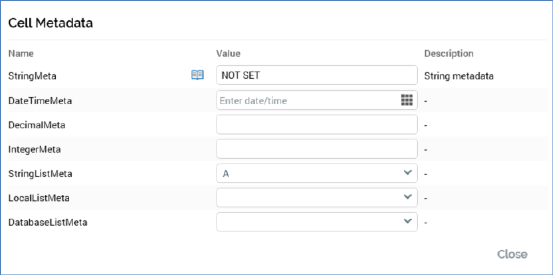
The dialog’s grid lists all metadata attributes defined by the cell list’s audience definition. For each, the following are shown:
§ Name: read-only
§ Value: set initially to the default value inherited from the audience definition. You can override the default value. Once the value has been overridden, you can revert it to its default. Datatype-specific validation is enforced.
§ Open Linked Page: this button is only displayed if a linked Wiki or external web page exists. Invocation displays the page in question in the Linked Page Browser.
After overriding metadata attribute values, the button displays the text '[n] overrides' (where [n] is the number of overridden metadata attributes).
o Sampling Mode: a dropdown, exposing values:
§ Take All (default)
§ Volume
§ Percent
Sampling Mode defines whether the cell will include all records that match its selected dimension values, or whether it should limit the number of records therein in accordance with a defined volume or percentage cap.
Changing Sampling Mode to one of Volume or Percent displays the [Sampling Value] column.
o [Sampling Value]: this column is displayed when Sampling Mode is set to one of Volume or Percent. [Sampling Value] must be greater than 0. If Sampling Mode is set to Volume, the value must be a positive integer. If Sampling Mode is set to Percent, the value must be a positive decimal that is less than or equal to 100. If any duplicate cells exist and more than one utilize the Percent Sampling Mode, the percentage total across duplicate cells must be less than or equal to 100.
A validation error is raised when a cell list contains at least one dimension and no cells. A validation error is also raised when more than one cell shares the same cell code.