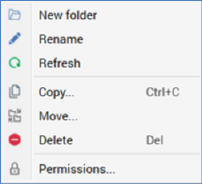
When you right click on a file in the Browse tab a context menu is displayed. The following options are available:
•Create New…From Template: only available at template files. Creates a new file based on the current template, and displays it in the appropriate designer.
•View Information: displays the File Information dialog.
•Configure Attribute: only displayed when the file is an attribute. Displays the Attribute Builder to allow the attribute to be modified.
•Manage Values: only displayed when the file is an attribute. Displays the Manage Attribute Values dialog, allowing the values displayed when building a compare to list criterion using the attribute to be managed. This option is not available when the attribute’s type is model project, parameter or exists in table, or when the attribute’s data type is date or decimal.
•Open Latest Version: opens the latest version of the file in an appropriate designer.
•Open Linked Page: if the file is associated with a Wiki or web page, this option shows the page within the Linked Page Browser. If no page is associated with the file, the option is disabled.
•Choose Linked Page…: displays the Choose Linked Page dialog, facilitating linking of the file to a Wiki or web page.
•View Insights: only available at audiences and selection rules. Displays insights relating to the file in question in the Insights Window.
•Open Data Viewer: this option is only available at selection rule files. Invocation displays the Data Viewer Window. The Data Viewer allows you to view a sample of the records targeted by the current selection rule. For more information, please see the Rule Designer documentation.
•Open File Location: invocation of this option launches the File System Dialog, within which the folder in which the selected file is saved is displayed. The file itself is selected.
•Rename: displays the file’s name in updateable format and allows you to specify an alternative. Note that renaming a file does not create a new version of the file.
•Copy: displays the File System Dialog, within which you can navigate accessible folders in the RPI file system in order to find a suitable folder to which to save a copy of the file.
•Move: displays the Choose Folder dialog, allowing you to choose a folder to which to move the file.
•Delete: moves the file from the folder within which it is stored to the file system’s Recycle Bin. Protected by an ‘Are You Sure?’ dialog.
•Preview: displayed where appropriate (e.g. at an image asset file). Opens the File Information Dialog, and displays a preview of the file in question in its Preview tab.
•Copy Content Tag to Clipboard: only available at attributes. Copies a unique code to the clipboard, by which the attribute may be referenced when content is authored externally.
•View Generated SQL: only available if the file is a selection rule.
•Copy Trace Log to Clipboard: only available if the file is a selection rule.
When you right click on a folder in the Browse tab a context menu is displayed.
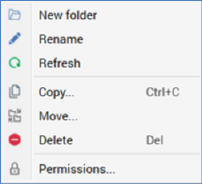
The following options are available:
•New folder: creates a new folder within the current folder. By default, the folder is called ‘New folder’ (if a folder with that name already exists within the parent folder, the new folder is called ‘New folder 2’ (the number can be incremented if required)).
•Rename: displays the folder’s name in updateable format and allows you to specify an alternative.
•Refresh: reloads the contents of the folder from the client’s Interaction operational database.
•Copy: displays the Choose Folder dialog, allowing you to choose a parent folder to which to copy the folder.
•Move…: displays the Choose Folder dialog, allowing you to choose a parent folder to which to move the folder.
•Delete: moves the folder and its sub-folders to the file system’s Recycle Bin. Protected by an ‘Are You Sure?’ dialog. Note that you cannot delete a folder that contains one or more files (within itself or its sub-folders).
•Permissions: displays the Folder Permissions dialog, within which you can control user groups’ access to the folder.
When you right-click an external content provider in the Browse tab the following context menu items are available:
•Refresh
When you right-click an external folder in the Browse tab the following context menu items are available:
•New folder: invocation of this option displays the Create New External Folder dialog, which contains the following:
o Folder name: set by default to ‘New folder’. Provision of a name for the folder is mandatory, and it can be a maximum of 100 characters in length.
o Create Folder: this button is disabled if Folder name is not provided. Clicking it creates the folder as a subfolder within the folder at which New folder was invoked. The new folder is selected automatically at the treeview. If a folder with the same name already exists, a warning message displayed.
o Cancel: clicking this button removes the dialog from display. Note that clicking off the dialog has the same effect.
•Refresh
•Upload to Folder...: this option is only available if you have the File System - Upload File to External Storage functional permission. Invocation displays the Select file to Upload Windows file system dialog. You can select a file and initiate the upload process, which creates an Upload [filename] job and displays it in the My Jobs dialog (see that interface's documentation for full details of the job).
You can also upload multiple files to an external folder by selecting a *.zip file.
Following a successful file upload, you must manually refresh the external folder to view the uploaded file therein.
•Delete: this option is not available for root external folders. Invocation of this option is protected by an ‘Are You Sure?’ dialog. If you proceed, the folder in question is deleted. If the folder contains file(s) or subfolder(s), a warning message is displayed and you cannot delete it.
When you right-click an external file in the Browse tab the following context menu items are available:
•View Information...: displays the external file’s details in the File Information Dialog.
•Download...: selecting this option displays the Download File To... Windows file system dialog. You can specify a file name and location and click Save to initiate the download. Doing so creates an External file download job and displays it in the My Jobs dialog (see that interface's documentation for full details of the job). On successful completion, an Open Folder button is displayed; clicking it displays Windows Explorer, within which the file is selected.
•Copy to Folder...: selecting this option displays the Save [filename] as Asset... File System Dialog. When you click Save, if the file does not already exist, a Save [filename] to [folder] job is created and displayed in the My Jobs dialog (see that interface's documentation for full details of the job). If the file already exists, it is copied to the folder, with an incrementable integer appended to its name.
On the job’s successful completion, an Open Asset button is displayed, which, when clicked, displays the newly-created asset in the Asset Designer. Note that the job will fail if you do not have permission to write to the selected RPI file system folder.