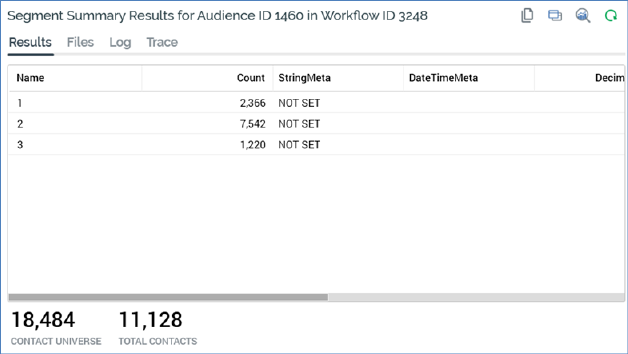
When batch audience results are displayed in the Results Window, the following are shown.
•Title: the Results Window’s title is set to 'Segment Summary Results for Audience Instance [x] in Workflow Instance [y]'. On hovering over the title, the current Workflow Instance ID is shown in a tooltip.
•Results tab:
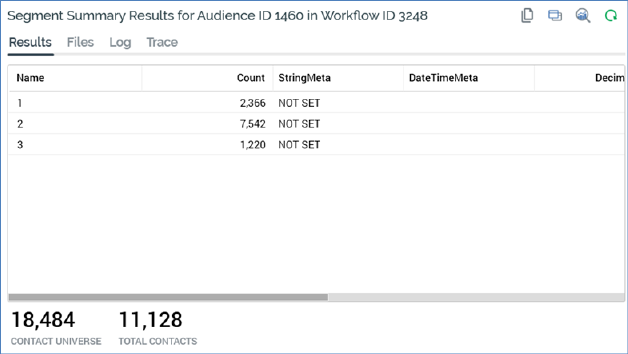
o Toolbar contains:
§ Copy these details to the clipboard
§ View Audience Instance: displays the audience instance’s details in a new tab in the Audience Instance Viewer
§ View Insights: views insights relating to the audience in the Insights Window.
§ Refresh
o Grid contains:
§ Name: of segment
§ Count: of records in segment
§ Metadata attributes: showing value defined for segment for each metadata attribute defined by audience’s audience definition
o Contact universe: total number of records available when using audience’s audience definition.
o Total contacts: the total count across all segments.
•Files tab:
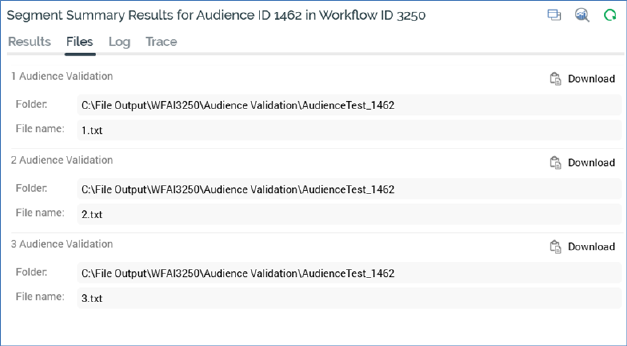
o Toolbar contains:
§ View Insights
§ Refresh
o Files: if the batch audience's template's audience definition is defined as producing validation files, one validation file is produced per segment when the audience is executed, irrespective of execution mode (Test or Production).
Given this mode independence, validation files can prove very useful, as you can generate real files containing a sample of your actual segments even when running an interaction workflow in Test mode.
A validation file is named in accordance with the segment name. The file is accessible at the Results Window's Files tab and contains a number of rows in accordance with system configuration setting AudienceOutputValidationSize.
•Log tab: toolbar as Results tab.
•Trace tab: toolbar as Results tab.