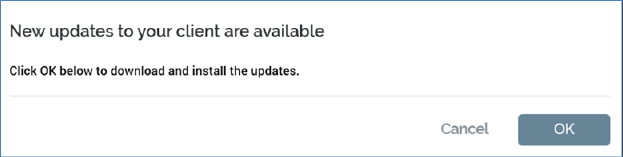
Your installed RPI client application automatically looks after updating itself when new or updated functionality becomes available. If a new version of an RPI client application file is available, the Client Update dialog is displayed after you successfully enter your sign in details.
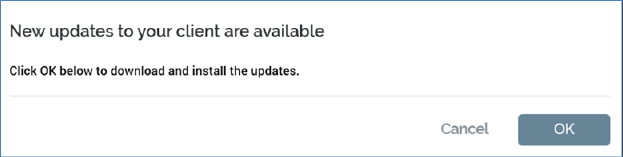
You can, if you wish, cancel the download and installation of the new client application files. However, you will not be able to sign into the RPI server until you have updated your client application, thereby ensuring its compatibility. You can click OK to accept the download of the new components.
If upgrading to a new version of RPI, ‘What’s New’ information is displayed in the New updates… dialog. The major features of the new version are listed.
After successful download of the new files, a message is displayed.
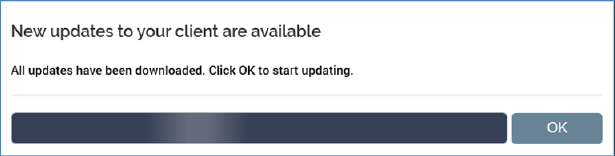
Note that, during or after the download of client components, you can click on the dialog’s header bar to view a list of the files that have been downloaded.
At this point, if User Access Control (UAC) is switched on upon your client application machine, and you are installing the client application files in a protected folder (such as C:\Program Files), you will be requested to confirm that you wish to proceed with the installation (note that the application’s veracity is confirmed by the assertion that Redpoint Global Inc. is its publisher). This confirmation is not requested if you are installing the RPI client application in a non-UAC-protected folder.
If anything goes wrong when downloading client files, a list of the files that were downloaded and that failed to download is displayed.
Clicking OK displays the Redpoint Interaction – Update dialog.
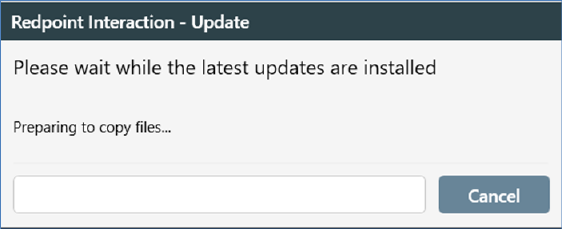
You can cancel the installation at this point should you wish to.
Following the installation, you can click OK to proceed.
The RPI Sign in dialog is redisplayed. You may then enter your credentials as usual (unless saved) to proceed with signing in.
Note that, if old incompatible DLLs are found in the RPI client folder, initially their names are changed to 'old_*'. The files are then deleted at the next sign in.
There is no need to re- and uninstall the RPI client application at each new build – RPI takes care of this automatically and increments the version number accordingly.