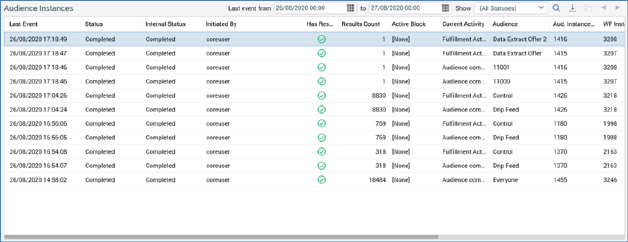
The grid is populated automatically on displaying the tab for the first time, in accordance with the default search criteria.
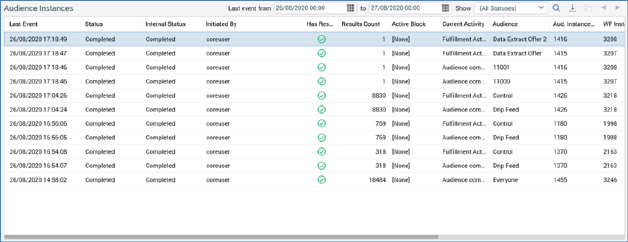
Following subsequent execution of a search, any matching entries are listed in the Audience Instances grid. If no matching entries exist, a message is displayed. For each audience instance, the following properties are displayed:
•Last Event: date/time
•Status: As reported within the Interaction Designer
•Internal Status: used for troubleshooting purposes only
•Initiated By: username
•Has Results: a true/false flag, indicated using a tick or cross
•Results Count
•Active Block: the name of the currently-executing block (if one exists).
•Current Activity: details of the current activity being undertaken within the audience.
•Audience : the name of the template upon which the audience instance is based.
•Aud. Instance ID: the audience instance ID
•WF Instance ID: the ID of the workflow in which the audience instance executed or is executing
•Host ID
•Interaction ID: the GUID of the interaction within which the audience instance is being/was executed.
•Activity ID: the GUID of the interaction activity (batch audience or interactive activity) within which the audience instance executed or is executing
•Initialized: date/time
Having displayed search results, you can highlight an audience instance and right-click it to display a context menu. Two options are shown:
•Open Audience Instance: displays the instance’s details in the Audience Instance Viewer.
•Stop Audience Instance: this option is only available when the audience instance is Playing or Paused (in either Test or Production mode). Invocation is protected by an 'Are You Sure?' dialog and stops the audience instance.