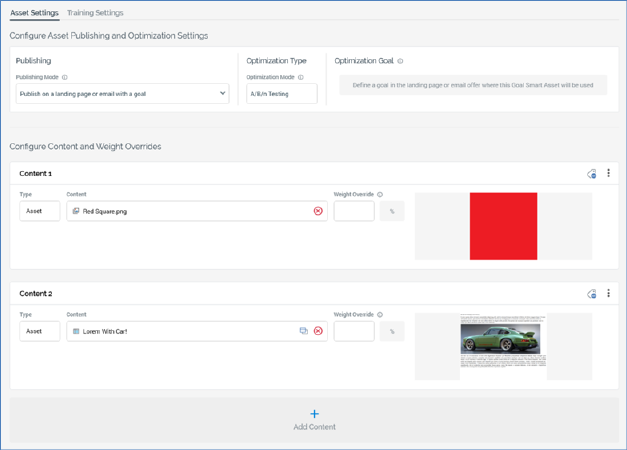
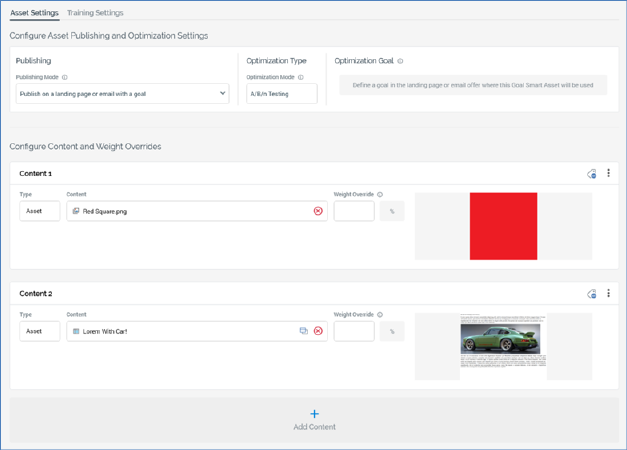
•Configure Asset Publishing and Optimization Settings section: containing the following:
o Publishing section: exposing a single property:
§ Publishing Mode: this dropdown property allows you to specify how the asset will be published and associated with a goal. It exposes the following values:
•Publish on a landing page or email with a goal (the default)
•Publish for use on an external page with a goal
•Publish for any page or email and for use with a separate remote goal
o Optimization Type section: also exposing a single property:
§ Optimization Mode: this read-only property specifies the method by which the relative success of competing content elements is to be measured. it is set to the value ‘A/B/n Testing’.
o Optimization Goal section: the contents of this section depend on the Publishing Mode property's value.
§ If set to 'Publish on a landing page...', the section displays the following text:
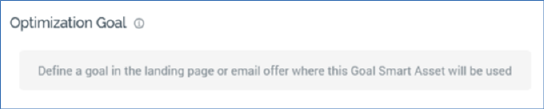
Additional information is shown in a tooltip shown when hovering over the information icon:

§ If set to 'Publish for use on an external page...', the information tooltip displays the following:

The following properties are displayed:
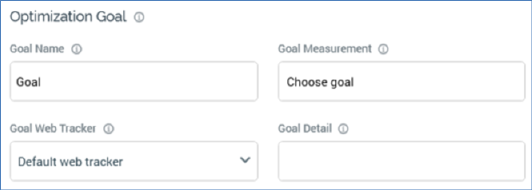
•Goal Name: this property allows you to define the name of the goal. It is the name by which the goal will be referred to when the goal smart asset’s performance is viewed in the Realtime Details report. Goal name is mandatory, can be a maximum of 100 characters, and defaults to the value 'Goal'. Note that Goal name is used as a parameter in the call to the setPageGoalDetails function in the scripts generated when clicking the Scripts toolbar button.
•Goal measurement: represents the goal by which the comparative success of competing content elements is to be measured. You can click it to choose a goal in the Choose Fulfillment State dialog. The standard goals supported by RPI are Link Click and Form Submission. For example, if Link Click is selected, it is the goal smart asset’s responsibility to determine which of its content elements is most effective in causing site visitors to click a web page link, and, having done so, to serve that content to visitors thereafter.
In addition to the standard goals described above, the Choose Fulfillment State dialog also lists any custom metrics made available by the selected web events adapter. Custom metrics can be generated by inserting JavaScript into a web page and are tracked by a web events adapter (for more information, please see the Web Adapters configuration interface and RPI Realtime documentation). Goal measurement is a mandatory property. Once populated, you can clear the value you selected.
•Goal Web Tracker: you must select a web events adapter for a goal smart asset that is to be published separately. The web events adapter will be used to supply RPI with metrics pertaining to site visitors’ attainment of the asset’s goal. Only web events adapters are supported in this context, and the property is set automatically if the default web tracker is a web events adapter.
•Goal Detail: this property allows you to optionally qualify the selected Goal measurement through specification of all or part of a link address or a web form name. For example, if your web page contained a number of hyperlinks, one of which linked to ‘http://redpointglobal.com’, qualifying your Link Click goal with Goal detail ‘redpoint’ would ensure that the asset’s goal was only achieved on the Redpoint link being clicked, and not the others.
§ If Publishing Mode is set to 'Publish for use on any page...', the information tooltip displays the following:

The following properties are displayed:

•Goal Name: as above; the value provided must match that of the name of the goal event raised on a remote web page.
•Goal wait timeout: this integer property represents the maximum time, in minutes, from the point at which the remote page's content is rendered, within which the goal may be registered. It is mandatory when displayed. It accepts a minimum value of 1, a maximum value of 999,999, and defaults to 60.