
This button allows you, as an approver, to grant your approval in respect of the file you are currently viewing

The button is displayed when the file’s Approval status is Approval required. The current user must be a member of a user group associated with the File System - Approve File functional permission, and the user group must be associated with the File Type Approval record for the file in question.
Note the list of a file’s potential approvers is set at the point at which the approval request is made. If changes to the pool of candidate approvers occur, it is necessary to cancel the original approval request and re-request approve to ensure the changes are taken into account.
Invocation of Approve displays the Approve File dialog.
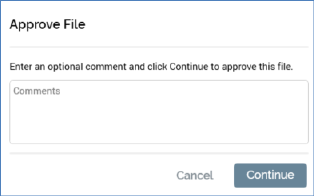
If you wish, you can enter an optional comment to accompany your approving the file (the comment can be a maximum of 1000 characters in length).
On clicking Continue, the file’s approval status is updated:
•If all of the file’s approval criteria are satisfied, its approval status is set to Approved. The file’s version is incremented to the next major version (e.g. a file previously at version 0.1 becomes version 1.0…note that a new version is not created at this point, as the file itself has not changed, and, as such, version 0.1 is no longer accessible).
•If a file’s approval criteria not satisfied, its approval status is set to Awaiting approval.
A direct pulse notification is sent to all other potential approvers (notifications are not sent if system configuration setting EnablePulseMessages is set to False). If a potential approver is logged in, he or she receives a desktop notification.
An email notification is also sent to all potential approvers:
If all file approval criteria are satisfied:
‘The file '[filename]' has been approved’
If file approval criteria are not satisfied:
'[Approver] has approved the file [filename]'
[Comments]
'Now waiting for [n] more approver(s)'
A pulse and advisory email are also sent to the approval requester. In addition to the detail included in the previous pulse message and email, the following are also included:
Approver details
Username
Status
Response date
If you elect not to proceed with granting file approval, you can click Cancel, which removes the dialog from display.
When attempting to approve an email offer when the Offer file type approval’s Require staged offers property is checked, the offer must be staged for review prior to being approved. If you attempt to approve an email offer that has not been staged in this context, a warning message is displayed.