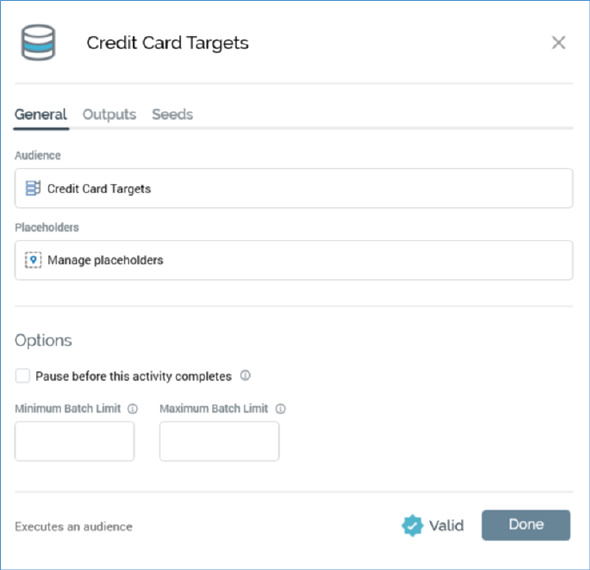
You can initiate configuration of an activity by:
•Double-clicking
•Invoking Show Configuration Panel at its mini toolbar
When you do either of these, the activity’s configuration panel is displayed:
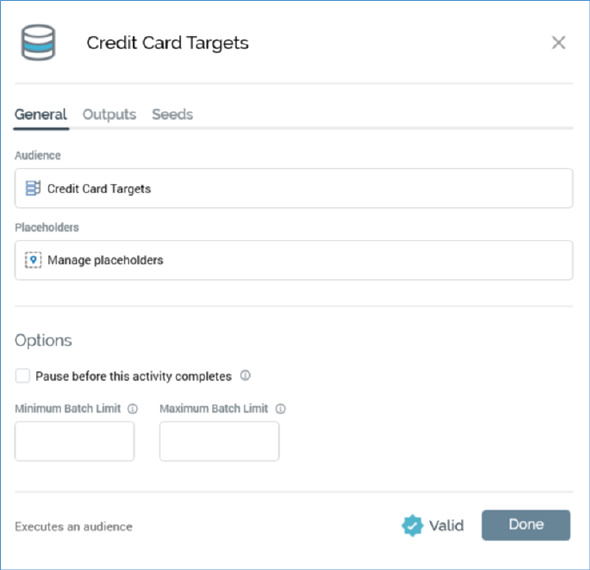
The configuration panel is static and cannot be moved around the workspace. Once displayed, clicking anywhere other than upon the configuration panel causes it to close (you can also close it using its Close button, displayed to its top right).
You can rename an activity in the configuration panel’s header by clicking its header. An updateable field is shown:
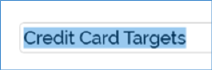
An activity’s name can be a maximum of 100 characters. You can complete the activity’s name update by hitting return or by clicking off the configuration panel.
Configuration panels contain a tabset, the contents of which differ between activity types and the activity’s position in its workflow. The following tabs may be shown:
•General: this tab is always shown. Its contents depend on the type of activity and are documented separately for each.
•Inputs: this tab is shown only when the activity is preceded by another in the workflow. Its contents vary depending on whether an upstream fulfillment activity is present. Both variations (standard and downstream) are documented separately.
•Outputs: this tab is only shown for batch audiences and interactive activities that are configured with an audience. It is documented separately in those contexts
•Filters: this tab is only shown when configuring a downstream activity that is not preceded by an upstream fulfillment activity. It is documented separately.
Within an active or completed workflow, configuration panels displayed for activities are shown as read-only.
A validation indicator, shown at the bottom of configuration panels, indicates whether an activity is valid or otherwise:
